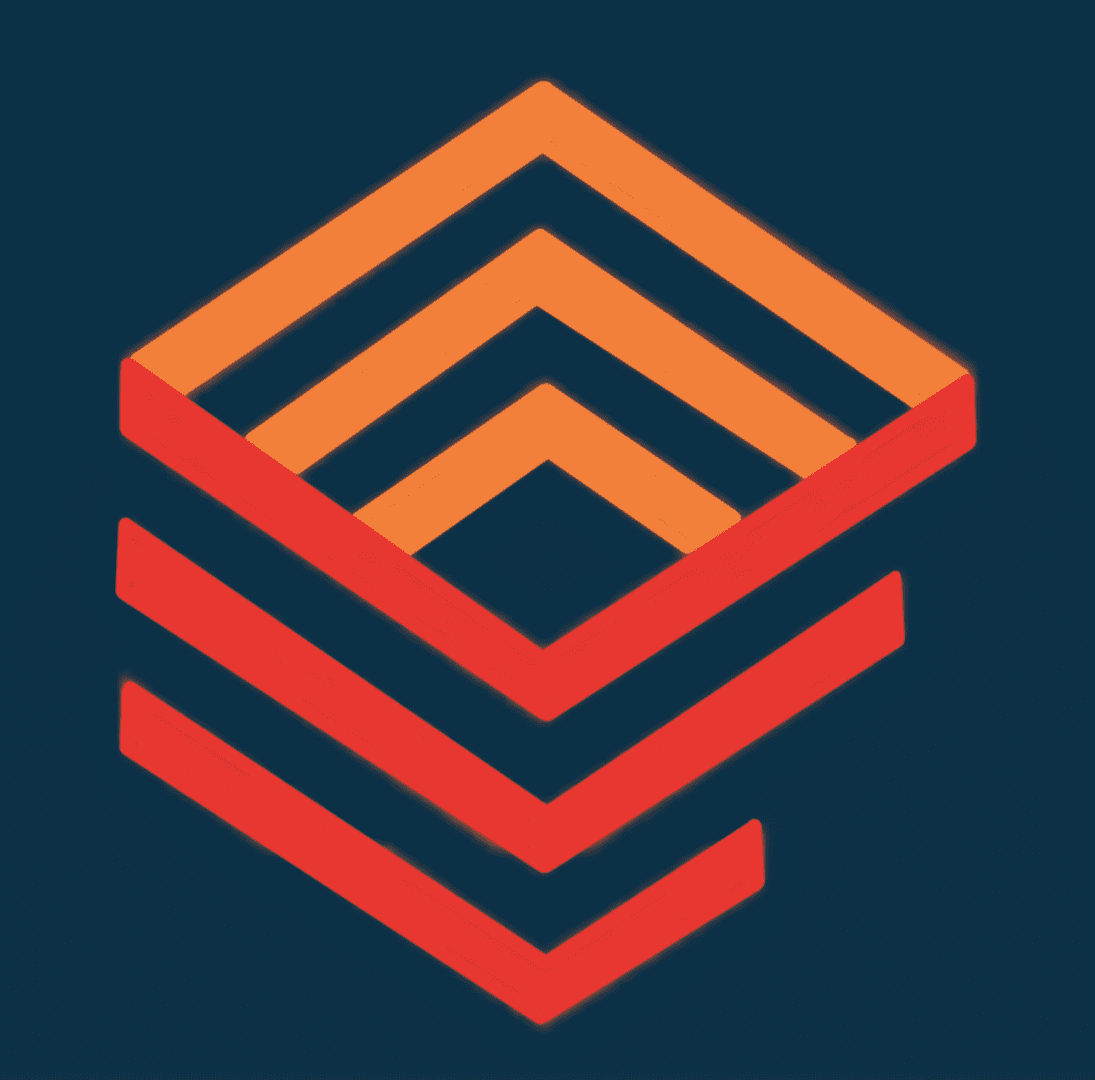Sage X3 A/P-A/R Accounting Module
The A/P (Accounts Payable) and A/R (Accounts Receivable) accounting module in Sage X3 is designed to manage the financial transactions related to the purchase and sale of goods and services.
The A/P module allows you to manage vendor invoices, create purchase orders, track payments to vendors, and manage vendor accounts. You can also generate reports to monitor and analyze vendor performance and outstanding balances.
The A/R module helps you manage customer invoices, track payments, and manage customer accounts. You can also generate reports to monitor and analyze customer performance, including aging reports, outstanding balances, and credit limits.
Both modules allow you to configure different payment and billing options, including discounts, taxes, and currencies. You can also integrate them with other modules in Sage X3, such as inventory management and general ledger, to provide a comprehensive view of your financial performance.
Customer BP Invoices
The “Customer BP Invoice” function in Sage X3 refers to the process of creating and managing customer invoices. It allows users to generate invoices for sales made to a specific customer (also known as a “business partner” or “BP” in Sage X3 terminology), including line items for products or services sold, taxes, and other charges. This function also provides features for managing customer payments, credit notes, and other related transactions. Overall, the customer BP invoice function is an essential tool for managing the financial aspect of customer relationships in Sage X3.
Customer Intercompany Invoice
The customer intercompany invoice function in Sage X3 allows you to create and manage intercompany transactions between different entities in your organization. It is particularly useful when one entity in your organization sells products or services to another entity.
The intercompany invoice function enables you to create and send an invoice to the other entity as a customer. The system will automatically generate the corresponding sales invoice in the receiving entity as a vendor invoice. The intercompany invoice function ensures that the financial transactions are accurately recorded in both entities, eliminating the need for manual entries or reconciliations.
To use this function, you will need to set up the intercompany relationships between the entities in your organization, including defining the billing and shipping addresses, tax codes, and payment terms. You can then create an intercompany invoice in the sending entity, which will automatically generate the corresponding vendor invoice in the receiving entity. Once the invoices are approved, you can then process payment and record the transaction in the respective general ledgers.
The customer intercompany invoice function streamlines the intercompany billing process and provides a more accurate and efficient way to manage intercompany transactions in your organization.
Customer BP Invoice Posting
The “Customer BP Invoice Posting” function in Sage X3 is the process of recording the financial impact of a customer invoice transaction in the system. This function is typically used after the customer invoice has been created in the system, and it involves posting the invoice to the general ledger and updating the relevant accounts and financial reports.
When the customer BP invoice is posted, the system will update the customer’s accounts receivable balance, as well as any related accounts, such as sales revenue and tax accounts. It will also create journal entries in the general ledger to reflect the transaction.
In Sage X3, the customer BP invoice posting function is an important step in the overall financial management process, as it ensures that financial records are accurate and up-to-date. It also provides visibility into the status of customer accounts and helps to manage cash flow and other financial metrics.
Recurring Customer Invoices
The recurring customer invoice function in Sage X3 allows you to create and manage invoices that are generated automatically on a recurring basis. This function is particularly useful if you have customers who make regular purchases or if you have ongoing service contracts with your customers.
To set up a recurring invoice, you need to define the invoice frequency, such as weekly, monthly, or quarterly, and the start and end dates. You also need to specify the products or services to be invoiced, the pricing, and any other invoice details, such as tax codes and discounts.
Once the recurring invoice is set up, the system will automatically generate the invoice based on the defined frequency and details. You can review and edit the invoice before it is sent to the customer.
The recurring customer invoice function provides several benefits, including:
- Efficiency: It saves time and effort by automating the invoicing process, eliminating the need to create invoices manually.
- Consistency: It ensures that the invoices are generated accurately and consistently, reducing the risk of errors or omissions.
- Improved cash flow: It helps to improve cash flow by ensuring that invoices are sent out regularly and on time, reducing the risk of late payments or missed invoices.
- Customer satisfaction: It helps to improve customer satisfaction by providing regular and predictable invoices, making it easier for customers to manage their budgets and cash flow.
Overall, the recurring customer invoice function in Sage X3 provides an efficient and effective way to manage recurring invoices, helping you to streamline your invoicing process and improve your cash flow.
Supplier BP Invoices
The “Supplier BP Invoice” function in Sage X3 is used to create and manage invoices from suppliers, also known as “business partners” or “BPs” in Sage X3 terminology. This function allows users to enter and process supplier invoices, including line items for purchased products or services, taxes, and other charges.
Using the Supplier BP Invoice function, users can also manage the payment process, including recording payments made to suppliers, creating credit notes and managing other related transactions. This function allows users to manage the entire purchase-to-pay process, from entering the invoice to making the payment, all within the Sage X3 system.
The Supplier BP Invoice function in Sage X3 is an essential tool for managing supplier relationships and ensuring that financial records are accurate and up-to-date. It provides visibility into the status of supplier accounts and helps to manage cash flow and other financial metrics.
Supplier Intercompany Invoice
The supplier intercompany invoice function in Sage X3 allows you to create and manage intercompany transactions between different entities in your organization. This function is particularly useful when one entity in your organization purchases products or services from another entity.
The supplier intercompany invoice function enables you to create and send an invoice to the other entity as a supplier. The system will automatically generate the corresponding purchase invoice in the receiving entity as a customer invoice. The intercompany invoice function ensures that the financial transactions are accurately recorded in both entities, eliminating the need for manual entries or reconciliations.
To use this function, you will need to set up the intercompany relationships between the entities in your organization, including defining the billing and shipping addresses, tax codes, and payment terms. You can then create an intercompany invoice in the receiving entity, which will automatically generate the corresponding customer invoice in the sending entity. Once the invoices are approved, you can then process payment and record the transaction in the respective general ledgers.
The supplier intercompany invoice function streamlines the intercompany billing process and provides a more accurate and efficient way to manage intercompany transactions in your organization. It helps to ensure that both entities have a complete and accurate record of the transaction, reducing the risk of errors or discrepancies.
Overall, the supplier intercompany invoice function in Sage X3 provides an efficient and effective way to manage intercompany transactions, helping you to streamline your billing process and improve your financial management.
Invoices Pending
The “Invoices Pending” function in Sage X3 is a feature that allows users to view a list of invoices that are awaiting approval or processing. This function provides a way to manage and monitor the status of invoices that have been created but have not yet been processed or posted in the system.
The Invoices Pending function typically includes a list of invoices with details such as the customer or supplier name, invoice date, and total amount due. Users can filter the list by various criteria such as date range, customer or supplier, or status. This function also provides tools for managing pending invoices, such as approving or rejecting invoices, editing details, and sending reminders to customers or suppliers.
The Invoices Pending function is an important tool for managing cash flow and ensuring that invoices are processed in a timely and accurate manner. By monitoring pending invoices, users can take action to resolve any issues or delays and ensure that financial records are up-to-date.
Prepayment Invoice
The prepayment invoice function in Sage X3 allows you to create and manage invoices for advance payments made by customers. This function is particularly useful if you require payment in advance for products or services, or if you require a deposit or retainer to secure an order.
To create a prepayment invoice, you first need to define the payment terms, including the payment amount, due date, and payment method. You also need to specify the products or services to be provided, the pricing, and any other invoice details, such as tax codes and discounts.
Once the prepayment invoice is created, the system will automatically generate a prepayment receipt or voucher, which can be used to apply the payment to future invoices. The prepayment receipt or voucher can also be used to generate a credit note if the order is cancelled or if the payment exceeds the actual amount due.
The prepayment invoice function provides several benefits, including:
- Improved cash flow: It helps to improve cash flow by requiring payment in advance, reducing the risk of late payments or unpaid invoices.
- Reduced risk: It helps to reduce the risk of non-payment by requiring customers to make a commitment to the purchase.
- Efficient billing: It provides an efficient way to manage prepayment invoices, reducing the need for manual invoicing and tracking of prepayments.
- Accurate financial reporting: It ensures that prepayments are accurately recorded in the financial system, providing a complete and accurate view of your financial performance.
Overall, the prepayment invoice function in Sage X3 provides an efficient and effective way to manage prepayment invoices, helping you to streamline your billing process, improve your cash flow, and reduce the risk of non-payment.
Open Item Management
In Sage X3, Open Item Management is a function that allows businesses to track outstanding transactions such as invoices, credit notes, and payments. This function helps to reconcile customer and supplier accounts by matching these open items with corresponding payments or invoices. It ensures accurate financial reporting and helps to avoid errors or discrepancies. The Open Item Management function in Sage X3 provides a clear view of all open items, their due dates, and the corresponding amounts, which helps businesses to manage their cash flow effectively.
Reminder Campaigns
In Sage X3, Reminder Campaigns is a function that allows businesses to automate the process of sending reminders to customers who have outstanding payments. This function can help to reduce the amount of time and effort required for manual follow-up and increase the efficiency of accounts receivable management.
Reminder Campaigns in Sage X3 allows you to create predefined templates that can be personalized and customized according to your business requirements. You can schedule reminders to be sent at regular intervals or when specific payment criteria are met. The function also enables you to track and monitor the reminders sent, including their delivery status and response rates.
Overall, the Reminder Campaigns function in Sage X3 helps businesses to streamline their accounts receivable management, improve cash flow, and reduce the risk of bad debts.
Statement Creation
The “Statement Creation” function in Sage X3 is a feature that allows users to generate statements for customers or suppliers. Statements provide a summary of account activity over a period of time and can include information such as open invoices, payments, and credits.
Using the Statement Creation function, users can generate statements for individual customers or suppliers or for multiple customers or suppliers at once. The statements can be customized to include specific details or formatting, and can be printed or sent electronically to the recipients.
The Statement Creation function is an important tool for managing customer and supplier relationships and for maintaining accurate financial records. It helps to ensure that customers or suppliers are aware of their account activity and can help to resolve any issues or disputes related to invoices or payments. Additionally, the ability to generate statements in bulk can save time and improve efficiency in the accounts receivable or accounts payable departments.
Customer Allocations
In Sage X3, Customer Allocations is a function that allows businesses to apply customer payments or credits against specific invoices or debit notes. This function helps to ensure accurate recording of customer account balances and enables businesses to easily reconcile their customer accounts.
The Customer Allocations function in Sage X3 allows you to match customer payments or credits with specific invoices or debit notes, and allocate the payments or credits to these documents. The function also allows partial allocations, where a payment or credit can be allocated to multiple invoices or debit notes.
With the Customer Allocations function, you can view and track the allocations made, and easily identify any unallocated customer payments or credits. This helps to ensure that customer account balances are accurate and up-to-date, and helps to improve cash flow and reduce the risk of errors or discrepancies in financial reporting.
Customer Hold
In Sage X3, Customer Hold is a function that allows businesses to place a hold on a customer account to prevent further sales or shipments. This function can be useful in situations where there is a payment dispute, a credit limit has been exceeded, or there is any other reason to suspend trading with a particular customer.
The Customer Hold function in Sage X3 allows you to set up hold codes and assign them to customer accounts. Once a hold code is assigned to a customer account, any new sales orders or deliveries for that customer will be prevented until the hold is removed.
With the Customer Hold function, you can easily view all customer accounts that are on hold, the reason for the hold, and the date it was applied. The function also enables you to set up alerts for when a customer on hold attempts to place an order, so that you can take appropriate action.
Overall, the Customer Hold function in Sage X3 provides businesses with greater control over their trading relationships, helps to prevent bad debts and reduces the risk of errors in financial reporting.
Customer Release
The “Customer Release” function in Sage X3 is a feature that allows users to release orders for customers that have been placed on hold for various reasons, such as credit issues or inventory constraints. This function is used to approve and authorize the shipment of goods to customers after any issues with their account have been resolved.
The Customer Release function typically displays a list of orders that are on hold, along with details such as the customer name, order date, and order amount. Users can review the details of each order and either release the order for processing or maintain the hold status. Additionally, users can add notes or comments to each order to document any actions taken or issues encountered.
The Customer Release function is an essential tool for managing the order fulfillment process and for maintaining positive customer relationships. By quickly and efficiently releasing orders, businesses can improve customer satisfaction and streamline their operations. Additionally, the ability to document actions and issues can help to resolve any disputes or misunderstandings that may arise.
BP Net Settlement
In Sage X3, BP Net Settlement is a function that allows businesses to simplify the process of reconciling customer and supplier accounts. This function enables businesses to net off the amounts owed between a customer and supplier, which can help to reduce the number of transactions and improve cash flow.
The BP Net Settlement function in Sage X3 allows you to create a netting agreement between a customer and supplier. Once the agreement is set up, the system automatically identifies any outstanding invoices or credit notes between the two parties and nets off the amounts owed. This results in a single payment or credit being made to settle the balance, rather than multiple transactions.
With the BP Net Settlement function, you can easily view the netting agreements in place, the outstanding balances, and the resulting net amounts. The function also allows you to create alerts for when a netting agreement is due for review or renewal.
Overall, the BP Net Settlement function in Sage X3 provides businesses with a more efficient and streamlined approach to accounts receivable and payable management, improves cash flow, and reduces the risk of errors in financial reporting.
Payment Proposal
In Sage X3, Payment Proposal is a function that allows businesses to generate a proposal for payments to be made to suppliers. This function simplifies the process of managing accounts payable by automating the creation of payment proposals and providing greater control over cash flow.
The Payment Proposal function in Sage X3 enables you to select the invoices or debit notes to be paid, specify the payment method and due date, and generate a payment proposal. The system automatically calculates the total amount due and provides a list of the proposed payments.
With the Payment Proposal function, you can easily view the proposed payments, check for any errors or discrepancies, and make any necessary adjustments. You can also generate reports to view the payment proposals by due date, supplier, or other criteria.
The Payment Proposal function in Sage X3 also provides the option to generate electronic payments, such as bank transfers or checks, which can be processed directly from the system. This helps to save time and reduce errors by eliminating the need for manual data entry.
Overall, the Payment Proposal function in Sage X3 provides businesses with greater efficiency and control over accounts payable, improves cash flow, and helps to reduce the risk of errors in financial reporting.
Payment/Receipt Entry
In Sage X3, the payment function is used to record the payment made to a supplier or vendor for goods or services purchased, while the receipt function is used to record the receipt of payment from a customer for goods or services sold. These functions help to track the financial transactions of a business and maintain accurate records of cash inflows and outflows. They can also be used to generate reports on the financial performance of a business, including cash flow statements and profit and loss statements.
Acceptance Return
In Sage X3, Acceptance Return is a function that allows businesses to manage the return of goods from customers who have previously accepted them. This function enables businesses to track and manage the return of goods, issue credits or refunds, and ensure accurate inventory management.
The Acceptance Return function in Sage X3 allows you to create a return order for the customer, specifying the reason for the return and the quantity of goods to be returned. Once the return order is created, the system updates the inventory levels and generates a credit note or refund for the customer.
With the Acceptance Return function, you can easily view the return orders, track the status of the return, and manage any associated credit notes or refunds. The function also provides the option to create reports for analysis and monitoring of return trends.
The Acceptance Return function in Sage X3 can be particularly useful in industries where there is a high level of product returns, such as retail or e-commerce. It helps businesses to manage the returns process more efficiently, reduce the risk of errors, and improve customer satisfaction.
Overall, the Acceptance Return function in Sage X3 provides businesses with greater control over the returns process, improves inventory management, and helps to reduce the risk of errors in financial reporting.
Notes P/R Posting
In Sage X3, Notes P/R Posting is a function that allows businesses to post accounting entries to General Ledger accounts based on notes and interest charges associated with customer or supplier transactions. This function simplifies the process of managing notes and interest charges, improves accuracy in financial reporting, and provides greater control over cash flow.
The Notes P/R Posting function in Sage X3 enables you to create interest notes or charges on customer or supplier transactions, which are automatically calculated by the system. The function allows you to post these interest notes or charges to the relevant General Ledger accounts, either manually or automatically.
With the Notes P/R Posting function, you can easily view the notes and interest charges associated with customer or supplier transactions, and check the resulting entries in the General Ledger. The function also provides the option to create reports for analysis and monitoring of interest charges and notes.
The Notes P/R Posting function in Sage X3 can be particularly useful in industries where notes and interest charges are common, such as banking and finance. It helps businesses to manage these charges more efficiently, reduces the risk of errors in financial reporting, and provides greater control over cash flow.
Overall, the Notes P/R Posting function in Sage X3 provides businesses with a streamlined and accurate approach to managing notes and interest charges, improves financial reporting, and helps to reduce the risk of errors.
Bank Allocation
In Sage X3, Bank Allocation is a function that allows businesses to match bank transactions with their corresponding invoices, credit notes, and payments in the system. This function simplifies the process of bank reconciliation and improves accuracy in financial reporting.
The Bank Allocation function in Sage X3 enables you to import bank transactions from your bank statements, either manually or automatically, and match them with their corresponding transactions in the system. The system automatically suggests matching transactions based on criteria such as date, amount, and reference number, and provides an overview of the suggested matches for review.
With the Bank Allocation function, you can easily view the suggested matches, make any necessary adjustments, and confirm the matches. The function also allows you to handle any discrepancies, such as unmatched or partially matched transactions, and provides the option to create reports for analysis and monitoring of bank transactions.
The Bank Allocation function in Sage X3 can be particularly useful for businesses with high volumes of bank transactions, such as those in the banking and finance industries. It helps businesses to manage bank transactions more efficiently, reduces the risk of errors in financial reporting, and provides greater control over cash flow.
Overall, the Bank Allocation function in Sage X3 provides businesses with a streamlined and accurate approach to bank reconciliation, improves financial reporting, and helps to reduce the risk of errors.
Bank Entry
In Sage X3, the bank entry function is used to record and reconcile bank transactions. It allows you to record deposits, withdrawals, and transfers between different bank accounts, and to reconcile these transactions with bank statements.
When you create a bank entry, you can specify the date, amount, and type of transaction, as well as the bank account involved. You can also add a reference number and a description to help identify the transaction later.
The bank entry function also allows you to reconcile bank transactions with the corresponding entries in your general ledger, which helps to ensure that your financial records are accurate and up-to-date. Sage X3 provides a number of tools and reports to help you manage your bank transactions, including bank reconciliations, cash flow statements, and bank account summaries.
Bank Posting
In Sage X3, Bank Posting is a function that allows businesses to post bank transactions to the General Ledger accounts. This function simplifies the process of managing bank transactions, improves accuracy in financial reporting, and provides greater control over cash flow.
The Bank Posting function in Sage X3 enables you to import bank transactions from your bank statements, either manually or automatically, and post them to the relevant General Ledger accounts. The system automatically suggests the General Ledger accounts based on criteria such as transaction type, reference number, and amount.
With the Bank Posting function, you can easily view the bank transactions, review the suggested General Ledger accounts, and make any necessary adjustments. The function also provides the option to create reports for analysis and monitoring of bank transactions.
The Bank Posting function in Sage X3 can be particularly useful for businesses with high volumes of bank transactions, such as those in the banking and finance industries. It helps businesses to manage bank transactions more efficiently, reduces the risk of errors in financial reporting, and provides greater control over cash flow.
Overall, the Bank Posting function in Sage X3 provides businesses with a streamlined and accurate approach to managing bank transactions, improves financial reporting, and helps to reduce the risk of errors.
Positive Pay File Generation
In Sage X3, the positive pay file generation function is used to create a file that contains information about checks issued by a company. This file is then sent to the bank, which uses it to verify the validity of checks presented for payment.
To generate a positive pay file in Sage X3, you would first need to create a list of checks that you have issued. This list would typically include information such as the check number, date, and amount. Once you have created the list, you can use Sage X3 to generate a file in the format required by your bank.
The positive pay file typically includes information about each check issued, such as the check number, date, and amount, as well as the payee’s name and account number. When a check is presented for payment at the bank, the bank uses the information in the positive pay file to verify that the check is valid and has been issued by the company.
Generating a positive pay file can help to prevent fraud by ensuring that only authorized checks are paid. Sage X3 provides tools and reports to help you manage your check issuance process, including the generation of positive pay files.
Notes P/R Risk Closing
In Sage X3, Notes P/R Risk Closing is a function that allows businesses to close out risk associated with notes and interest charges. This function simplifies the process of managing risk associated with notes and interest charges, improves accuracy in financial reporting, and provides greater control over cash flow.
The Notes P/R Risk Closing function in Sage X3 enables you to create and manage risk for interest notes or charges on customer or supplier transactions. The system allows you to automatically calculate the risk based on the transaction’s duration and interest rate.
With the Notes P/R Risk Closing function, you can easily view the risk associated with notes and interest charges, review the suggested risk, and make any necessary adjustments. The function also provides the option to create reports for analysis and monitoring of risk associated with notes and interest charges.
The Notes P/R Risk Closing function in Sage X3 can be particularly useful in industries where notes and interest charges are common, such as banking and finance. It helps businesses to manage risk associated with these charges more efficiently, reduces the risk of errors in financial reporting, and provides greater control over cash flow.
Overall, the Notes P/R Risk Closing function in Sage X3 provides businesses with a streamlined and accurate approach to managing risk associated with notes and interest charges, improves financial reporting, and helps to reduce the risk of errors.
Customer Extension
In Sage X3, Customer Extension is a function that allows businesses to extend the terms of payment for specific customers. This function can help businesses to manage cash flow more effectively, provide flexibility to customers, and improve relationships with key clients.
The Customer Extension function in Sage X3 enables you to set up and manage extended payment terms for specific customers. This can include setting up new payment terms, changing existing terms, or creating customized terms for specific customers.
With the Customer Extension function, you can easily view and manage extended payment terms for customers, monitor outstanding balances, and review payment histories. The function also provides the option to create reports for analysis and monitoring of customer payment terms.
The Customer Extension function in Sage X3 can be particularly useful for businesses that want to provide flexibility to customers by offering extended payment terms. By extending payment terms, businesses can improve customer relationships, reduce the risk of payment delays, and provide customers with more financial flexibility.
Overall, the Customer Extension function in Sage X3 provides businesses with a streamlined and accurate approach to managing customer payment terms, improves cash flow management, and helps to strengthen relationships with key clients.
Supplier Extension
In Sage X3, Supplier Extension is a function that allows businesses to extend the terms of payment for specific suppliers. This function can help businesses to manage cash flow more effectively, negotiate better payment terms with suppliers, and improve relationships with key vendors.
The Supplier Extension function in Sage X3 enables you to set up and manage extended payment terms for specific suppliers. This can include setting up new payment terms, changing existing terms, or creating customized terms for specific suppliers.
With the Supplier Extension function, you can easily view and manage extended payment terms for suppliers, monitor outstanding balances, and review payment histories. The function also provides the option to create reports for analysis and monitoring of supplier payment terms.
The Supplier Extension function in Sage X3 can be particularly useful for businesses that want to optimize their cash flow by negotiating better payment terms with suppliers. By extending payment terms, businesses can manage their working capital more effectively, reduce the risk of cash flow problems, and improve relationships with key vendors.
Overall, the Supplier Extension function in Sage X3 provides businesses with a streamlined and accurate approach to managing supplier payment terms, improves cash flow management, and helps to strengthen relationships with key vendors.
Doubtful Receipt Entry
In Sage X3, the doubtful receipt entry function is used to record an estimate of the amount of money that may not be collected from a customer. This is typically used in cases where a customer has outstanding invoices that are past due, and there is uncertainty about their ability to pay.
When you create a doubtful receipt entry, you would specify the customer and the amount of the estimated loss. This amount is then recorded as an expense in your general ledger and is reflected on your income statement as a provision for bad debts.
The doubtful receipt entry function can be useful for managing accounts receivable and assessing the creditworthiness of customers. By estimating the amount of bad debt that may arise from outstanding invoices, you can better understand the financial risks associated with your accounts receivable and take appropriate action to mitigate those risks.
Sage X3 provides a range of tools and reports to help you manage your accounts receivable, including doubtful receipt entries. These tools can help you to improve your cash flow, reduce bad debt, and enhance your overall financial performance.
Automatic Remittance Creation
In Sage X3, Automatic Remittance Creation is a function that allows businesses to automatically generate remittance advice for payments made to suppliers. This function streamlines the process of creating remittance advice, reduces manual data entry, and improves accuracy in financial reporting.
The Automatic Remittance Creation function in Sage X3 enables you to set up and manage automatic remittance advice for payments made to suppliers. The system can automatically generate remittance advice based on the payment transaction details, such as supplier invoices, payment amounts, and payment methods.
With the Automatic Remittance Creation function, you can easily view and manage remittance advice for payments made to suppliers, monitor outstanding balances, and review payment histories. The function also provides the option to create reports for analysis and monitoring of remittance advice.
The Automatic Remittance Creation function in Sage X3 can be particularly useful for businesses that make frequent payments to suppliers and want to streamline the process of creating remittance advice. By automating the process, businesses can save time and reduce the risk of errors in financial reporting.
Overall, the Automatic Remittance Creation function in Sage X3 provides businesses with a streamlined and accurate approach to managing remittance advice for payments made to suppliers, improves efficiency in financial management, and reduces the risk of errors in financial reporting.
Electronic Remittances
In Sage X3, the electronic remittance function is used to generate a file that contains information about payments made to suppliers or vendors. This file can then be sent to the supplier’s bank or financial institution, which uses it to process the payment and apply it to the supplier’s account.
The electronic remittance function allows you to generate payment files in a variety of formats, depending on the requirements of the supplier’s bank or financial institution. The file typically includes information such as the payment amount, invoice number, and remittance advice.
By using the electronic remittance function in Sage X3, you can streamline the payment process and reduce the risk of errors or delays associated with manual payment processing. You can also reduce the administrative burden associated with managing payments and improve your cash flow management by ensuring that payments are processed in a timely and accurate manner.
Sage X3 provides a range of tools and reports to help you manage your payment processes, including electronic remittance. These tools can help you to improve your financial performance and enhance your relationships with your suppliers and vendors.
Bank Reconciliation
In Sage X3, Bank Reconciliation is a function that allows businesses to reconcile their bank statements with their accounting records. This function helps businesses to ensure that their financial records are accurate and up-to-date, identify discrepancies and errors, and improve financial reporting.
The Bank Reconciliation function in Sage X3 enables you to import and reconcile bank statements with accounting records. The system can automatically match transactions and identify discrepancies between the bank statement and the accounting records. The function also provides options to manually reconcile transactions and make adjustments to the accounting records as needed.
With the Bank Reconciliation function, you can easily view and manage reconciled transactions, monitor outstanding transactions, and review reconciliation histories. The function also provides the option to create reports for analysis and monitoring of bank reconciliations.
The Bank Reconciliation function in Sage X3 can be particularly useful for businesses that want to ensure that their financial records are accurate and up-to-date, and to identify and correct discrepancies and errors in a timely manner. By reconciling bank statements, businesses can improve their financial reporting and make informed financial decisions.
Overall, the Bank Reconciliation function in Sage X3 provides businesses with a streamlined and accurate approach to reconciling bank statements with accounting records, improves accuracy in financial reporting, and helps to identify discrepancies and errors in a timely manner.
Bank Statement Import
In Sage X3, the bank statement import function is used to import electronic bank statements into the system. This function allows you to automatically reconcile your bank transactions with your general ledger, which can save time and reduce errors associated with manual data entry.
To use the bank statement import function, you would first need to obtain an electronic bank statement from your bank in a compatible format, such as a CSV or OFX file. You can then import the statement into Sage X3, which will automatically match the transactions in the statement with the corresponding entries in your general ledger.
The bank statement import function can be useful for managing cash flow, improving the accuracy of financial data, and reducing the risk of errors or fraud associated with manual bank statement processing. Sage X3 provides a range of tools and reports to help you manage your bank transactions, including bank statement imports.
Additionally, Sage X3 allows you to configure bank statement import rules to automatically reconcile certain transactions or to flag suspicious transactions for further investigation. This can help you to further streamline your bank statement processing and ensure the accuracy and integrity of your financial records.
Cashbook
In Sage X3, Cashbook is a function that allows businesses to manage their cash transactions and reconcile bank accounts. This function helps businesses to ensure that their financial records are accurate and up-to-date, identify discrepancies and errors, and improve financial reporting.
The Cashbook function in Sage X3 enables you to record and manage cash transactions, including payments and receipts, and reconcile bank accounts. The system can automatically match transactions and identify discrepancies between the bank statement and the cashbook. The function also provides options to manually reconcile transactions and make adjustments to the accounting records as needed.
With the Cashbook function, you can easily view and manage cash transactions, monitor outstanding transactions, and review reconciliation histories. The function also provides the option to create reports for analysis and monitoring of cash transactions and reconciliation.
The Cashbook function in Sage X3 can be particularly useful for businesses that want to ensure that their financial records are accurate and up-to-date, and to identify and correct discrepancies and errors in a timely manner. By managing cash transactions and reconciling bank accounts, businesses can improve their financial reporting and make informed financial decisions.
Overall, the Cashbook function in Sage X3 provides businesses with a streamlined and accurate approach to managing cash transactions and reconciling bank accounts, improves accuracy in financial reporting, and helps to identify discrepancies and errors in a timely manner.
Customer Situation Inquiry
In Sage X3, the customer situation inquiry function is used to view a customer’s account information and transaction history. This function provides a comprehensive view of the customer’s financial situation, including open and closed invoices, payments received, credit memos, and other relevant data.
To use the customer situation inquiry function, you would first select the customer you want to view, either by searching for the customer by name or by entering their customer code. Once you have selected the customer, you can view their account information, including their outstanding balances, credit limits, and payment history.
You can also drill down into specific transactions to view more detailed information about each transaction, such as the invoice number, date, and amount. This can be useful for resolving customer disputes, answering customer inquiries, or identifying trends in customer behavior.
The customer situation inquiry function can be useful for managing accounts receivable and improving your overall financial performance. By having access to up-to-date customer account information, you can make more informed decisions about credit and collections, identify opportunities for upselling or cross-selling, and improve your overall customer service. Sage X3 provides a range of tools and reports to help you manage your customer accounts, including the customer situation inquiry function.
Supplier Situation Inquiry
In Sage X3, Supplier Situation Inquiry is a function that allows businesses to view and analyze their supplier accounts. This function provides detailed information on a supplier’s account balance, transaction history, and outstanding payments.
The Supplier Situation Inquiry function in Sage X3 enables you to view the supplier account information, including balances, transaction history, and outstanding payments. You can also view the transaction details, such as the invoice number, date, and amount, and monitor the aging of outstanding payments. The function provides options to filter and sort the information to meet specific needs and create reports for analysis.
With the Supplier Situation Inquiry function, you can easily track and manage supplier accounts, monitor outstanding payments, and take timely action to resolve any issues. This function can be particularly useful for businesses that work with multiple suppliers and want to streamline the process of managing supplier accounts and payments.
Overall, the Supplier Situation Inquiry function in Sage X3 provides businesses with a streamlined and efficient approach to managing supplier accounts, improves accuracy in financial reporting, and helps to identify and resolve any issues with outstanding payments.
Customer Aged Balance to date
In Sage X3, the customer aged balance to date function is used to view a customer’s outstanding balances as of a specific date, broken down by the age of the outstanding invoices. This function can be useful for managing accounts receivable, assessing the creditworthiness of customers, and improving your overall financial performance.
When you run the customer aged balance to date function, you would first select the customer you want to view, either by searching for the customer by name or by entering their customer code. You would then specify the date for which you want to view the aged balance.
The function will then generate a report that shows the outstanding balance for the customer as of the specified date, broken down by the age of the outstanding invoices. Typically, the report will show outstanding balances for invoices that are less than 30 days past due, between 31-60 days past due, between 61-90 days past due, and over 90 days past due.
The customer aged balance to date function can be useful for identifying customers with outstanding balances that are past due, as well as for identifying trends in customer payment behavior. By analyzing this information, you can develop strategies for managing your accounts receivable, such as offering payment incentives or adjusting credit terms.
Sage X3 provides a range of tools and reports to help you manage your accounts receivable, including the customer aged balance to date function. These tools can help you to improve your cash flow, reduce bad debt, and enhance your overall financial performance.
Supplier Aged Balance to date
In Sage X3, Supplier Aged Balance to Date is a function that allows businesses to analyze their outstanding supplier balances by aging period. This function provides detailed information on the amount owed to suppliers, by aging period, and allows businesses to manage and prioritize their payments.
The Supplier Aged Balance to Date function in Sage X3 enables you to view the supplier balances by aging period, such as 0-30 days, 31-60 days, 61-90 days, and over 90 days. The function provides options to filter and sort the information to meet specific needs and create reports for analysis.
With the Supplier Aged Balance to Date function, you can easily track and manage supplier balances, monitor outstanding payments by aging period, and take timely action to resolve any issues. This function can be particularly useful for businesses that work with multiple suppliers and want to prioritize their payments based on aging period and manage their cash flow effectively.
Overall, the Supplier Aged Balance to Date function in Sage X3 provides businesses with a streamlined and efficient approach to managing supplier balances, improves accuracy in financial reporting, and helps to identify and resolve any issues with outstanding payments.
Payments Inquiry
In Sage X3, the payment inquiry function is used to view information about payments that have been received or made. This function allows you to view a comprehensive list of all payments and their associated details, including the payment date, amount, payment method, and the customer or vendor that the payment is associated with.
To use the payment inquiry function, you would first select the type of payments you want to view, such as payments received or payments made. You can then search for specific payments by entering criteria such as payment date, payment method, or customer/vendor name.
The payment inquiry function can be useful for managing your cash flow and improving your financial reporting. By having access to up-to-date payment information, you can track your payments and quickly identify any discrepancies or issues.
Sage X3 provides a range of tools and reports to help you manage your payments, including the payment inquiry function. These tools can help you to improve your financial performance by providing you with the information you need to make informed decisions about cash management and financial reporting.
Invoices Inquiry
In Sage X3, Invoices Inquiry is a function that allows businesses to view and analyze their invoices. This function provides detailed information on invoices, including invoice number, date, amount, and status.
The Invoices Inquiry function in Sage X3 enables you to view invoices based on various criteria, such as the supplier or customer, date range, invoice status, and currency. You can also view the transaction details, such as the invoice number, date, and amount, and monitor the status of the invoice. The function provides options to filter and sort the information to meet specific needs and create reports for analysis.
With the Invoices Inquiry function, you can easily track and manage invoices, monitor their status, and take timely action to resolve any issues. This function can be particularly useful for businesses that work with multiple suppliers and customers and want to streamline the process of managing invoices.
Overall, the Invoices Inquiry function in Sage X3 provides businesses with a streamlined and efficient approach to managing invoices, improves accuracy in financial reporting, and helps to identify and resolve any issues with outstanding payments or invoices.
Journal Traceability
The journal traceability function in Sage X3 allows you to track the origin of each transaction posted in a journal. This includes the ability to view the various stages of a transaction, such as its creation, validation, posting, and eventual reconciliation with the general ledger.
By using this function, you can easily identify the source of any accounting entry and its corresponding documents, such as purchase orders, invoices, or receipts. This can be useful in situations such as audits, investigations, or when dealing with discrepancies or errors in your accounting records.
Overall, journal traceability in Sage X3 provides a comprehensive and transparent view of your financial transactions, helping you to maintain accurate records and ensure compliance with financial reporting requirements.
Factor Assignment
In Sage X3, the factor assignment function is used to assign customer receivables to a factor or a third-party finance company. This function allows you to sell your outstanding invoices to a factoring company, which provides you with immediate cash flow in exchange for a fee.
To use the factor assignment function, you would first select the customer receivables you want to assign to the factor. You can then create a factor assignment order, which specifies the details of the factor agreement, such as the factor name, payment terms, and discount rates.
Once you have created the factor assignment order, Sage X3 will generate a factor invoice, which can be submitted to the factor for payment. When the factor receives payment from the customer, they will deduct their fee and remit the remaining balance to you.
The factor assignment function can be useful for managing cash flow and improving your financial performance. By selling your outstanding invoices to a factoring company, you can improve your cash flow and reduce the risk of bad debt. Sage X3 provides a range of tools and reports to help you manage your accounts receivable and factor assignments, including the factor assignment function.
It’s worth noting that factor assignment may not be suitable for all businesses and it is important to carefully consider the terms of the factor agreement and the associated costs and benefits before proceeding.
Factoring
Factoring is a financial transaction that involves selling your outstanding invoices to a factoring company or a third-party finance company for immediate cash flow. In Sage X3, the factoring feature allows you to manage the process of assigning customer receivables to a factor.
To use the factoring feature in Sage X3, you would first create a factor agreement that specifies the terms of the arrangement, such as the factor name, payment terms, and discount rates. You would then select the customer receivables that you want to assign to the factor and create a factor assignment order.
Sage X3 will generate a factor invoice, which can be submitted to the factor for payment. When the factor receives payment from the customer, they will deduct their fee and remit the remaining balance to you.
The factoring feature in Sage X3 can be useful for managing cash flow and improving your financial performance. By selling your outstanding invoices to a factoring company, you can improve your cash flow and reduce the risk of bad debt.
It’s important to note that factoring may not be suitable for all businesses and it is important to carefully consider the terms of the factor agreement and the associated costs and benefits before proceeding. Sage X3 provides a range of tools and reports to help you manage your accounts receivable and factor assignments, including the factor assignment function and the customer aged balance to date function.
Expense Notes
In Sage X3, the expense notes function allows employees to create and submit expense reports for reimbursement. This function streamlines the expense reporting process and makes it easier for employees to track their expenses and for the company to manage their expenses.
To use the expense notes function, employees would first create an expense report and enter details about the expenses they have incurred, such as the date, amount, and description of the expense. They can also attach receipts or other supporting documentation to the expense report.
Once the expense report is complete, the employee can submit it for review and approval. The expense notes function provides tools for reviewing and approving expense reports, including the ability to set approval limits and workflows.
After the expense report has been approved, the reimbursement can be processed through the Sage X3 payment system. The expense notes function also provides tools for tracking expenses and generating reports to help with budgeting and financial reporting.
The expense notes function in Sage X3 can be useful for improving the efficiency and accuracy of the expense reporting process, reducing the risk of errors or fraud, and helping to ensure compliance with company policies and regulatory requirements.
—
In conclusion, this blog post highlighted the importance of A/P-A/R accounting in Sage X3 and the impact it can have on your businesses control to manage the financial transactions related to the purchase and sale of goods and services, and ultimately, your business success. By implementing best practices and strategies, you can improve your A/P-A/R end-user experience more effectively.
Remember, business optimaztion is an ongoing process that requires consistent effort and continuous improvement. So, start optimizing your business today and stay up-to-date with the latest trends and updates in the field. Good luck with your journey!
If you need help with your business strategy, our team of experts is here to assist you. Contact us today to learn how we can help you improve your Sage X3 experience and grow your business.