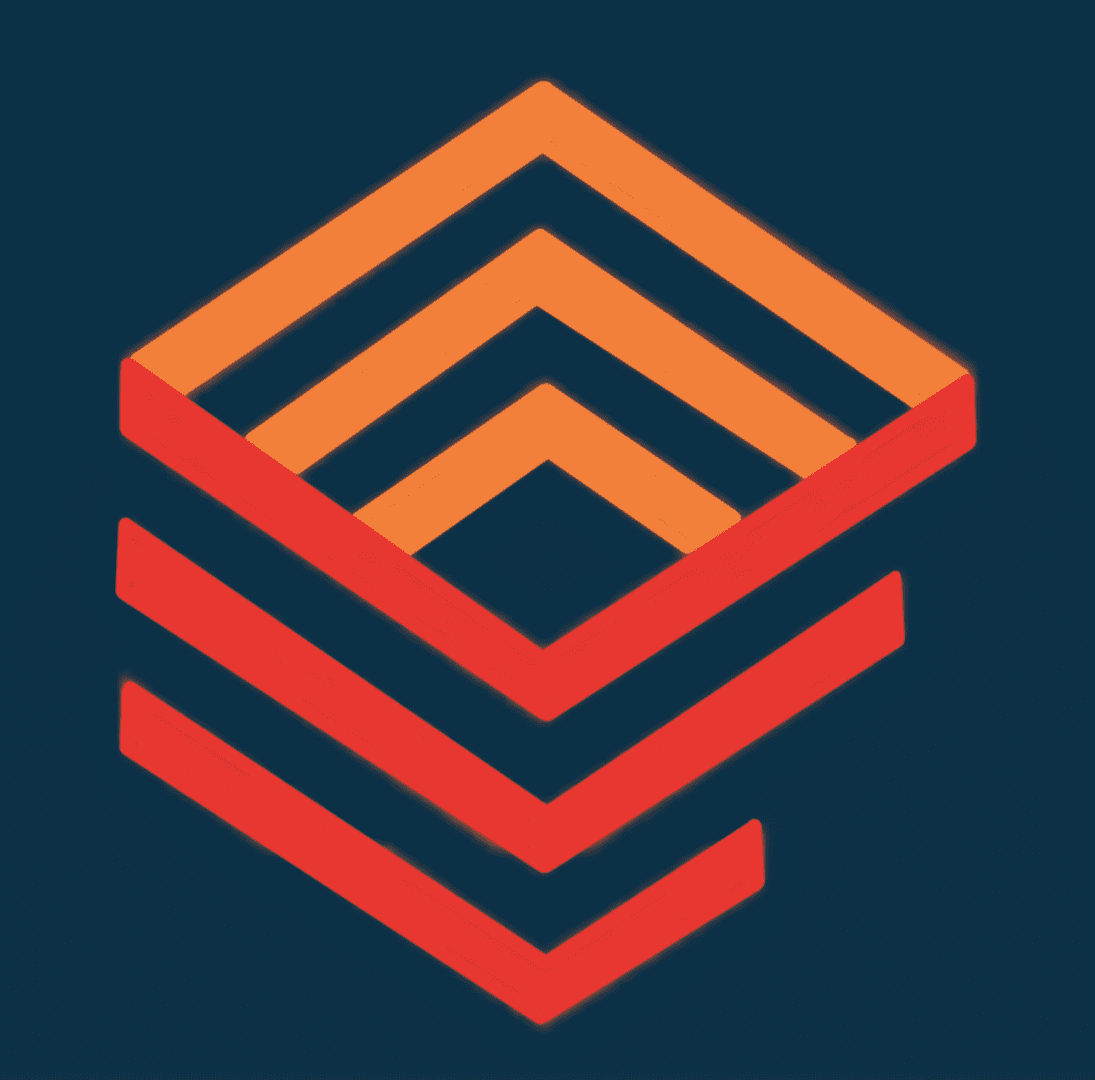Sage X3 Stock Module
The Stock module in Sage X3 provides a comprehensive set of tools for managing inventory and supporting supply chain management. This helps businesses to improve inventory management, increase operational efficiency, and reduce stock holding costs.
Warehouse Change
The warehouse change function in Sage X3 is a feature designed to help organizations manage the movement of stock between different warehouses. This function allows you to manage the transfer of stock from one warehouse to another, including updating inventory levels and ensuring that the correct stock is available in each warehouse.
Some of the key features of the warehouse change function in Sage X3 include:
- Transfer management: You can manage the transfer of stock between different warehouses, including entering information about the products being transferred and updating the inventory levels in each warehouse accordingly.
- Integration with inventory management: Sage X3 integrates with your inventory management system, allowing you to easily manage the transfer of stock between warehouses, without the need for manual data entry or reconciliation.
- Stock availability: You can track the availability of stock in each warehouse, including the quantity of each product and the current stock levels, and make informed decisions about which products to transfer and when.
- Reporting: You can generate reports to track and analyze warehouse changes, including stock levels, product availability, and transfer history, allowing you to make data-driven decisions about your warehouse management processes.
Overall, the warehouse change function in Sage X3 provides a comprehensive solution for managing the movement of stock between different warehouses, helping you to effectively manage the transfer of stock and ensure that the correct stock is available in each warehouse.
Declared Picking
The declared picking function in Sage X3 is a feature designed to help organizations manage the picking of products for customer orders. This function allows you to manage the selection of products for customer orders, including updating inventory levels and ensuring that the correct products are picked for each order.
Some of the key features of the declared picking function in Sage X3 include:
- Order picking management: You can manage the picking of products for customer orders, including selecting the products to be picked, updating inventory levels, and generating picking lists.
- Integration with inventory management: Sage X3 integrates with your inventory management system, allowing you to easily manage the picking of products for customer orders, without the need for manual data entry or reconciliation.
- Stock availability: You can track the availability of products in your warehouse, including the quantity of each product and the current stock levels, and make informed decisions about which products to pick for each order.
- Picking list generation: You can generate picking lists to help you manage the selection of products for customer orders, including lists of the products to be picked, the quantities to be picked, and the locations of the products in the warehouse.
- Reporting: You can generate reports to track and analyze product picking, including order details, product availability, and picking history, allowing you to make data-driven decisions about your order picking processes.
Overall, the declared picking function in Sage X3 provides a comprehensive solution for managing the picking of products for customer orders, helping you to effectively manage the selection of products for customer orders and ensure that the correct products are picked for each order.
After Packing
The after packing function in Sage X3 is a feature designed to help organizations manage the packing of products after they have been selected for customer orders. This function allows you to manage the packing of products, including updating inventory levels, generating packing lists, and preparing the products for shipment.
Some of the key features of the after packing function in Sage X3 include:
- Packing management: You can manage the packing of products, including selecting the products to be packed, updating inventory levels, and generating packing lists.
- Integration with inventory management: Sage X3 integrates with your inventory management system, allowing you to easily manage the packing of products, without the need for manual data entry or reconciliation.
- Stock availability: You can track the availability of products in your warehouse, including the quantity of each product and the current stock levels, and make informed decisions about which products to pack for each order.
- Packing list generation: You can generate packing lists to help you manage the packing of products, including lists of the products to be packed, the quantities to be packed, and the locations of the products in the warehouse.
- Shipping preparation: You can prepare the products for shipment, including updating shipping information, generating shipping labels, and preparing shipping documentation.
- Reporting: You can generate reports to track and analyze product packing, including order details, product availability, and packing history, allowing you to make data-driven decisions about your packing processes.
Overall, the after packing function in Sage X3 provides a comprehensive solution for managing the packing of products after they have been selected for customer orders, helping you to effectively manage the packing of products and prepare them for shipment.
Parcel Content Inquiry
The parcel content inquiry function in Sage X3 is a feature designed to provide organizations with a way to view the contents of individual parcels that have been packed and prepared for shipment. This function allows you to view the details of each parcel, including the products that have been packed, the quantities of each product, and any related shipping information.
Some of the key features of the parcel content inquiry function in Sage X3 include:
- Parcel information: You can view detailed information about each parcel, including the products that have been packed, the quantities of each product, and any related shipping information.
- Product details: You can view detailed information about each product that has been packed, including product descriptions, SKUs, and related information.
- Shipping information: You can view shipping information for each parcel, including shipping addresses, shipping methods, and shipping labels.
- Inventory management: Sage X3 integrates with your inventory management system, allowing you to view up-to-date information about product availability and stock levels.
- Reporting: You can generate reports to track and analyze parcel content, including parcel details, product information, and shipping information, allowing you to make data-driven decisions about your shipping processes.
Overall, the parcel content inquiry function in Sage X3 provides a comprehensive solution for viewing the contents of individual parcels that have been packed and prepared for shipment, helping you to effectively manage your shipping processes and ensure that the correct products are shipped to the correct locations.
Print Packaging Labels
The print packaging labels function in Sage X3 is a feature designed to help organizations print labels for their packed parcels. This function allows you to generate and print labels for each parcel, including labels for shipping, labeling the contents of the parcel, and any other necessary labels.
Some of the key features of the print packaging labels function in Sage X3 include:
- Label generation: You can generate and print labels for each parcel, including labels for shipping, labeling the contents of the parcel, and any other necessary labels.
- Customizable: You can customize your labels to include the information that is relevant to your organization, including product information, shipping information, and branding information.
- Integration with shipping providers: Sage X3 integrates with popular shipping providers, allowing you to generate shipping labels directly from the software, without the need for manual data entry or reconciliation.
- Barcode generation: You can generate barcodes for your labels, allowing for easier tracking and management of your parcels.
- Printing: You can print labels directly from Sage X3, or export them to a file for printing on a separate label printer.
- Reporting: You can generate reports to track and analyze your labels, including label details, parcel information, and shipping information, allowing you to make data-driven decisions about your labeling processes.
Overall, the print packaging labels function in Sage X3 provides a comprehensive solution for generating and printing labels for packed parcels, helping you to effectively manage your shipping processes and ensure that your parcels are properly labeled and ready for shipment.
Miscellaneous Receipts
Miscellaneous receipts in Sage X3 are transactions that represent the receipt of goods or services that are not associated with a specific sales order or purchase order. These receipts can be used to record the receipt of products or services that are not covered by a formal sales or purchase agreement, or to record the receipt of products that are received as part of a return, warranty claim, or other similar transaction.
Some of the key features of miscellaneous receipts in Sage X3 include:
- Flexibility: Miscellaneous receipts allow you to record the receipt of goods or services that are not associated with a specific sales or purchase order, giving you greater flexibility in managing your transactions.
- Inventory management: Sage X3 integrates with your inventory management system, allowing you to manage your inventory levels and product availability based on your miscellaneous receipts.
- Accounting integration: Miscellaneous receipts in Sage X3 are integrated with your accounting system, allowing you to accurately record the transactions and update your financial records.
- Reporting: You can generate reports to track and analyze your miscellaneous receipts, including transaction details, product information, and financial information, allowing you to make data-driven decisions about your transactions.
- User access: You can control user access to the miscellaneous receipts feature, allowing you to ensure that only authorized users are able to record and manage these transactions.
Overall, the miscellaneous receipts function in Sage X3 provides a flexible and comprehensive solution for managing transactions that are not associated with a specific sales or purchase order, helping you to effectively manage your goods and services and ensure accurate financial reporting.
Miscellaneous Issues
Miscellaneous issues in Sage X3 are transactions that represent the issuance of goods or services that are not associated with a specific sales order or purchase order. These issues can be used to record the issuance of products or services that are not covered by a formal sales or purchase agreement, or to record the issuance of products that are used as part of a return, warranty claim, or other similar transaction.
Some of the key features of miscellaneous issues in Sage X3 include:
- Flexibility: Miscellaneous issues allow you to record the issuance of goods or services that are not associated with a specific sales or purchase order, giving you greater flexibility in managing your transactions.
- Inventory management: Sage X3 integrates with your inventory management system, allowing you to manage your inventory levels and product availability based on your miscellaneous issues.
- Accounting integration: Miscellaneous issues in Sage X3 are integrated with your accounting system, allowing you to accurately record the transactions and update your financial records.
- Reporting: You can generate reports to track and analyze your miscellaneous issues, including transaction details, product information, and financial information, allowing you to make data-driven decisions about your transactions.
- User access: You can control user access to the miscellaneous issues feature, allowing you to ensure that only authorized users are able to record and manage these transactions.
Overall, the miscellaneous issues function in Sage X3 provides a flexible and comprehensive solution for managing transactions that are not associated with a specific sales or purchase order, helping you to effectively manage your goods and services and ensure accurate financial reporting.
Intersite Transfers
The intersite transfer function in Sage X3 is a feature that allows you to manage the transfer of goods between different locations within your organization, such as between different warehouses, manufacturing sites, or retail locations. This feature helps you to maintain accurate inventory levels and ensure that products are available where and when they are needed.
Some of the key features of the intersite transfer function in Sage X3 include:
- Inventory management: The intersite transfer function integrates with your inventory management system, allowing you to manage your inventory levels across multiple locations and track the transfer of goods between sites.
- Order management: You can create intersite transfer orders to manage the transfer of goods between locations, and track the status of these orders from creation to completion.
- Accounting integration: The intersite transfer function is integrated with your accounting system, allowing you to accurately record the transactions and update your financial records.
- Reporting: You can generate reports to track and analyze your intersite transfers, including transaction details, product information, and financial information, allowing you to make data-driven decisions about your transfers.
- User access: You can control user access to the intersite transfer feature, allowing you to ensure that only authorized users are able to record and manage these transactions.
Overall, the intersite transfer function in Sage X3 provides a flexible and comprehensive solution for managing the transfer of goods between different locations within your organization, helping you to maintain accurate inventory levels and ensure that products are available where and when they are needed.
Subcontract Transfers
The subcontract transfer function in Sage X3 is a feature that allows you to manage the transfer of goods from a subcontractor to your own organization. This function is commonly used in manufacturing and production scenarios, where a subcontractor is contracted to produce a component or sub-assembly that is needed for a finished product.
Some of the key features of the subcontract transfer function in Sage X3 include:
- Order management: You can create subcontract transfer orders to manage the transfer of goods from a subcontractor to your own organization, and track the status of these orders from creation to completion.
- Inventory management: The subcontract transfer function integrates with your inventory management system, allowing you to manage your inventory levels and track the transfer of goods from a subcontractor.
- Accounting integration: The subcontract transfer function is integrated with your accounting system, allowing you to accurately record the transactions and update your financial records.
- Reporting: You can generate reports to track and analyze your subcontract transfers, including transaction details, product information, and financial information, allowing you to make data-driven decisions about your transfers.
- User access: You can control user access to the subcontract transfer feature, allowing you to ensure that only authorized users are able to record and manage these transactions.
Overall, the subcontract transfer function in Sage X3 provides a flexible and comprehensive solution for managing the transfer of goods from a subcontractor to your own organization, helping you to ensure accurate inventory levels and financial reporting. This feature is particularly useful in manufacturing and production scenarios where you need to manage the transfer of goods from a subcontractor to your own organization.
Pick Location Replenishment
The pick location replenishment function in Sage X3 is a feature that allows you to manage the replenishment of products in your pick locations, which are the locations where products are stored for order picking and shipment. The goal of pick location replenishment is to ensure that the right products are available in the right quantities in the pick locations at all times, so that orders can be fulfilled accurately and efficiently.
Some of the key features of the pick location replenishment function in Sage X3 include:
- Inventory management: The pick location replenishment function integrates with your inventory management system, allowing you to manage your inventory levels and track the movement of products to and from your pick locations.
- Replenishment rules: You can set up replenishment rules to determine when products should be replenished in your pick locations, based on factors such as minimum stock levels, reorder points, and demand forecasting.
- Purchase order generation: The pick location replenishment function can automatically generate purchase orders to replenish products in your pick locations, helping to ensure that you always have the right products available.
- Reporting: You can generate reports to track and analyze your pick location replenishment, including information on product movements, inventory levels, and purchase orders, allowing you to make data-driven decisions about your replenishment strategies.
- User access: You can control user access to the pick location replenishment feature, allowing you to ensure that only authorized users are able to record and manage these transactions.
Overall, the pick location replenishment function in Sage X3 provides a flexible and comprehensive solution for managing the replenishment of products in your pick locations, helping you to ensure that the right products are available in the right quantities, and orders can be fulfilled accurately and efficiently.
Reorder Plan
The reorder plan function in Sage X3 is a feature that allows you to manage your inventory levels and automatically generate purchase orders to replenish products as needed. The goal of the reorder plan function is to ensure that you always have the right products in the right quantities on hand, without having too much inventory that ties up capital.
Some of the key features of the reorder plan function in Sage X3 include:
- Inventory management: The reorder plan function integrates with your inventory management system, allowing you to track inventory levels and movements in real-time.
- Replenishment rules: You can set up replenishment rules to determine when products should be reordered, based on factors such as minimum stock levels, reorder points, and demand forecasting.
- Purchase order generation: The reorder plan function can automatically generate purchase orders to replenish products as needed, helping to ensure that you always have the right products on hand.
- Reporting: You can generate reports to track and analyze your reorder plan, including information on inventory levels, product movements, and purchase orders, allowing you to make data-driven decisions about your replenishment strategies.
- User access: You can control user access to the reorder plan function, allowing you to ensure that only authorized users are able to manage these transactions.
Overall, the reorder plan function in Sage X3 provides a flexible and comprehensive solution for managing your inventory levels and replenishing products as needed, helping you to ensure that you always have the right products in the right quantities on hand, without having too much inventory that ties up capital.
Put-away Plan
The put away plan function in Sage X3 is a feature that helps you manage the storage and placement of incoming goods in your warehouse. The goal of the put away plan function is to ensure that goods are stored efficiently and effectively, reducing the amount of time and effort required to find and retrieve items as needed.
Some of the key features of the put away plan function in Sage X3 include:
- Receiving: The put away plan function integrates with the receiving process, allowing you to quickly and easily place incoming goods into your warehouse.
- Storage location: You can specify where incoming goods should be stored, based on factors such as product type, size, and volume.
- Bin management: The put away plan function can help you manage the storage of goods within specific bins, ensuring that you have enough space to store all incoming goods and that items are stored in the most efficient and effective manner.
- Barcode scanning: The put away plan function can be integrated with barcode scanning technology, allowing you to quickly and easily place items into their assigned storage locations.
- Reporting: You can generate reports to track and analyze your put away plan, including information on storage locations, product movements, and space utilization, allowing you to make data-driven decisions about your storage strategies.
- User access: You can control user access to the put away plan function, allowing you to ensure that only authorized users are able to manage these transactions.
Overall, the put away plan function in Sage X3 provides a flexible and comprehensive solution for managing the storage and placement of incoming goods in your warehouse, helping you to ensure that goods are stored efficiently and effectively, reducing the amount of time and effort required to find and retrieve items as needed.
Stock Change Transactions
The stock change transactions function in Sage X3 is a feature that allows businesses to manage and track changes to their stock levels. This function is used to ensure that stock levels are accurate and up-to-date, and helps businesses to manage their inventory and reduce the risk of stock shortages or overstocks.
In Sage X3, the stock change transactions function is integrated with the inventory management processes and is accessible through the Inventory > Stock Management application. This function allows businesses to track changes to their stock levels, including changes due to deliveries, sales, returns, and other transactions.
The stock change transactions function in Sage X3 provides businesses with a more efficient and streamlined way to manage their inventory. This function helps businesses to improve their inventory management by ensuring that stock levels are accurate and up-to-date, and by providing clear and accurate information about the status and location of each item in their inventory. Additionally, the stock change transactions function can help businesses to reduce the risk of stock shortages or overstocks by providing real-time information about stock levels, and by allowing businesses to quickly respond to changes in demand.
In summary, the stock change transactions function in Sage X3 helps businesses to manage and track changes to their stock levels, improve their inventory management, and reduce the risk of stock shortages or overstocks.
Assembly
The assembly function in Sage X3 is a feature that allows you to manage the production of assembled products from raw materials, semi-finished products, or other components. The goal of the assembly function is to automate and streamline the production process, reducing the time and effort required to produce finished goods.
Some of the key features of the assembly function in Sage X3 include:
- Bill of materials: The assembly function integrates with the bill of materials (BOM) function, allowing you to define the components required to produce a finished product.
- Production order: You can create a production order to initiate the assembly process, specifying the required components, quantities, and production date.
- Inventory management: The assembly function integrates with the inventory management system, allowing you to track the status of raw materials and components, and to automatically update inventory levels as production progresses.
- Work in process: You can track the status of production, including the status of each component, the completion of each stage of the production process, and the expected completion date.
- Reporting: You can generate reports to track and analyze production data, including information on production schedules, inventory levels, and the status of each production order.
- Quality control: The assembly function can be integrated with quality control systems, allowing you to manage the quality of finished products and to ensure that only products that meet quality standards are shipped to customers.
- User access: You can control user access to the assembly function, allowing you to ensure that only authorized users are able to manage production orders and data.
Overall, the assembly function in Sage X3 provides a flexible and comprehensive solution for managing the production of assembled products, helping you to streamline and automate the production process, and to ensure that finished products meet quality standards and are produced in a timely and cost-effective manner.
License Plate Numbers
The license plate number functionality in Sage X3 is a feature that allows businesses to track and manage items using unique identifier codes, such as license plate numbers. This functionality is used to accurately and efficiently track items, and helps businesses to manage their inventory and reduce the risk of errors or discrepancies.
In Sage X3, the license plate number functionality is integrated with the inventory management processes and is accessible through the Inventory > Stock Management application. This functionality allows businesses to assign unique identifier codes, such as license plate numbers, to items in their inventory. This helps to ensure that each item can be easily and accurately tracked, and can also help businesses to keep track of items that are loaned or rented out.
The license plate number functionality in Sage X3 provides businesses with a more efficient and streamlined way to manage their inventory. This functionality helps businesses to improve their inventory management by ensuring that items can be accurately and efficiently tracked, and by providing clear and accurate information about the status and location of each item. Additionally, the license plate number functionality can help businesses to reduce the risk of errors or discrepancies by providing a unique identifier for each item, and by allowing businesses to quickly and easily resolve any issues that may arise.
In summary, the license plate number functionality in Sage X3 helps businesses to track and manage items using unique identifier codes, improve their inventory management, and reduce the risk of errors or discrepancies.
Physical Count Calculation
The physical count calculation function in Sage X3 is used to perform a physical count of inventory items, compare the counted items to the items recorded in the system, and adjust the inventory levels to match the physical count. Physical counts are important in ensuring the accuracy of inventory data and are typically performed on a periodic basis to reconcile any discrepancies between the recorded inventory levels and the actual inventory on hand.
The physical count calculation function in Sage X3 provides a number of key features, including:
- Count preparation: You can prepare for the physical count by printing count sheets and labels, and by assigning specific items to specific users for counting.
- Count process: During the count, users can enter the actual count quantities for each item, and the system will compare the recorded inventory levels to the physical count quantities.
- Discrepancy reporting: The physical count calculation function will generate a report that identifies any discrepancies between the recorded inventory levels and the physical count quantities, allowing you to investigate and resolve any issues.
- Inventory adjustment: Based on the results of the physical count, you can adjust the recorded inventory levels to match the physical count quantities, ensuring that the inventory data is accurate and up-to-date.
- Audit trail: The physical count calculation function generates an audit trail of all changes to inventory levels, allowing you to track changes and to investigate any issues that may arise.
- Integration with other modules: The physical count calculation function integrates with other modules in Sage X3, including inventory management, purchasing, and sales, ensuring that the inventory data is consistent and accurate across the entire system.
Overall, the physical count calculation function in Sage X3 provides a comprehensive and efficient solution for performing physical counts, reconciling the recorded inventory levels with the physical count quantities, and ensuring that the inventory data is accurate and up-to-date.
Stock to Count
The stock to count functionality in Sage X3 is a feature that allows businesses to manage and perform physical inventory counts. This functionality helps businesses to keep track of their inventory levels, ensure that they are accurate, and resolve any discrepancies.
In Sage X3, the stock to count functionality is integrated with the inventory management processes and is accessible through the Inventory > Stock Management application. This functionality allows businesses to initiate physical inventory counts, create count sheets, and record the results of the counts. The results of the counts can then be compared to the current stock levels in the system, and any discrepancies can be resolved.
The stock to count functionality in Sage X3 provides businesses with a more efficient and streamlined way to manage their inventory levels. This functionality helps businesses to improve their inventory management by ensuring that stock levels are accurate, and by providing clear and accurate information about the status and location of each item in their inventory. Additionally, the stock to count functionality can help businesses to resolve any discrepancies in their inventory levels and improve their overall accuracy and reliability.
In summary, the stock to count functionality in Sage X3 helps businesses to manage and perform physical inventory counts, improve their inventory management, and resolve any discrepancies in their inventory levels.
Stock Count Sessions
Stock count sessions in Sage X3 are a feature that allows you to perform a physical count of your inventory items and reconcile the recorded inventory levels with the actual inventory on hand. Stock count sessions are similar to the physical count calculation function in that they provide a mechanism for performing a physical count, comparing the recorded inventory levels to the actual inventory, and adjusting the recorded inventory levels to match the physical count quantities.
The key features of stock count sessions in Sage X3 include:
- Session preparation: You can create a new stock count session, assign specific items to specific users for counting, and prepare for the count by printing count sheets and labels.
- Count process: During the stock count, users can enter the actual count quantities for each item, and the system will compare the recorded inventory levels to the physical count quantities.
- Discrepancy reporting: The stock count session will generate a report that identifies any discrepancies between the recorded inventory levels and the physical count quantities, allowing you to investigate and resolve any issues.
- Inventory adjustment: Based on the results of the stock count, you can adjust the recorded inventory levels to match the physical count quantities, ensuring that the inventory data is accurate and up-to-date.
- Audit trail: The stock count session generates an audit trail of all changes to inventory levels, allowing you to track changes and to investigate any issues that may arise.
- Integration with other modules: The stock count session integrates with other modules in Sage X3, including inventory management, purchasing, and sales, ensuring that the inventory data is consistent and accurate across the entire system.
Overall, stock count sessions in Sage X3 provide a flexible and efficient solution for performing physical counts, reconciling the recorded inventory levels with the actual inventory, and ensuring that the inventory data is accurate and up-to-date.
Stock Counts
The stock count function in Sage X3 is a feature that allows businesses to perform physical inventory counts and reconcile the results with the stock levels recorded in the system. This functionality helps businesses to ensure that their inventory levels are accurate, and to resolve any discrepancies that may arise.
In Sage X3, the stock count function is integrated with the inventory management processes and is accessible through the Inventory > Stock Management application. This function allows businesses to initiate a physical inventory count, record the results, and compare them to the stock levels recorded in the system. Any discrepancies between the physical count results and the stock levels recorded in the system can then be investigated and resolved.
The stock count function in Sage X3 provides businesses with a more efficient and streamlined way to manage their inventory levels. This function helps businesses to improve their inventory management by ensuring that their stock levels are accurate, and by providing clear and accurate information about the status and location of each item in their inventory. Additionally, the stock count function can help businesses to resolve any discrepancies in their inventory levels and improve their overall accuracy and reliability.
In summary, the stock count function in Sage X3 helps businesses to perform physical inventory counts, reconcile the results with the stock levels recorded in the system, improve their inventory management, and resolve any discrepancies in their inventory levels.
Stock being Counted
The stock being counted function in Sage X3 is a feature that allows you to keep track of which items have been counted and which have not during a physical count of your inventory. The stock being counted function is typically used in conjunction with the stock count sessions in Sage X3 to ensure that the physical count process is organized and efficient.
The key features of the stock being counted function in Sage X3 include:
- Real-time updates: As users count items during the physical count, the system updates the stock being counted status in real-time, allowing you to track the progress of the count.
- Count sheets: Users can access the count sheets for items that have not been counted, and the system will update the stock being counted status as items are counted.
- Discrepancy reporting: The system will generate a report that identifies any discrepancies between the recorded inventory levels and the physical count quantities, allowing you to investigate and resolve any issues.
- Inventory adjustment: Based on the results of the stock count, you can adjust the recorded inventory levels to match the physical count quantities, ensuring that the inventory data is accurate and up-to-date.
- Audit trail: The stock count session generates an audit trail of all changes to inventory levels, allowing you to track changes and to investigate any issues that may arise.
Overall, the stock being counted function in Sage X3 provides a convenient and efficient solution for tracking the progress of a physical count and ensuring that the inventory data is accurate and up-to-date.
Generation Preparation Lists
The generation preparation lists function in Sage X3 is a feature that allows businesses to create preparation lists for the production of goods and services. A preparation list is a document that provides a detailed breakdown of the materials, components, and resources required for the production of a specific item.
In Sage X3, the generation preparation lists function is integrated with the production management processes and is accessible through the Production > Preparation Lists application. This function allows businesses to create preparation lists for each item that they produce, specifying the quantities of each material and component required. The preparation lists can then be used to plan and manage the production process, ensuring that the necessary materials and resources are available when required.
The generation preparation lists function in Sage X3 provides businesses with a more efficient and streamlined way to manage their production processes. This function helps businesses to improve their production planning and management by ensuring that the necessary materials and resources are available when required, and by providing clear and accurate information about the materials and components required for each item.
In summary, the generation preparation lists function in Sage X3 allows businesses to create preparation lists for the production of goods and services, improve their production planning and management, and ensure that the necessary materials and resources are available when required.
Preparation Plan
The preparation plan function in Sage X3 is a feature that helps you plan and manage the preparation of items for delivery to customers. This function is typically used in the order fulfillment process to ensure that items are picked, packed, and shipped efficiently and effectively.
The key features of the preparation plan function in Sage X3 include:
- Order prioritization: The system will prioritize orders based on delivery dates, shipping locations, and other criteria, ensuring that the most urgent orders are prepared first.
- Pick lists: The system generates pick lists that detail the items that need to be picked from the warehouse and provides information on the location of each item.
- Packing lists: The system generates packing lists that detail the items that need to be packed for each order, along with any special instructions for packing.
- Shipping information: The system provides detailed shipping information, including the carrier, shipping method, and estimated delivery date, to ensure that orders are shipped efficiently and effectively.
- Real-time updates: As items are picked, packed, and shipped, the system updates the status of each order in real-time, allowing you to track the progress of the order fulfillment process.
- Reporting: The system provides detailed reporting on the status of each order, including the items that have been picked, packed, and shipped, and the items that remain to be prepared.
The preparation plan function in Sage X3 provides a comprehensive solution for managing the preparation of items for delivery to customers, helping you to ensure that orders are fulfilled efficiently and effectively.
Pick Tickets
The pick ticket function in Sage X3 is a feature that allows businesses to manage the picking and preparation of items for shipping. A pick ticket is a document that lists the items that need to be picked from the warehouse and prepared for shipment.
In Sage X3, the pick ticket function is integrated with the shipping and warehouse management processes and is accessible through the Warehouse > Picking Tickets application. This function allows businesses to create pick tickets for each shipment, specifying the items that need to be picked and the quantities required. The pick tickets can then be used to guide the picking process, ensuring that the correct items are picked and prepared for shipment.
The pick ticket function in Sage X3 provides businesses with a more efficient and streamlined way to manage the picking and preparation of items for shipping. This function helps businesses to improve their shipping and warehouse management by ensuring that the correct items are picked and prepared for shipment, and by providing clear and accurate information about the items and quantities required for each shipment.
In summary, the pick ticket function in Sage X3 allows businesses to manage the picking and preparation of items for shipping, improve their shipping and warehouse management, and ensure that the correct items are picked and prepared for shipment.
Demand Forecasts
The demand forecasts function in Sage X3 is a feature that allows you to create and manage forecasts for the demand of your products or services. This function helps you to make informed decisions about inventory levels, production schedules, and other aspects of your supply chain.
The key features of the demand forecasts function in Sage X3 include:
- Historical data analysis: The system uses historical data to create forecasts for future demand, taking into account trends, seasonality, and other factors that may impact demand.
- Forecast accuracy tracking: The system tracks the accuracy of your demand forecasts over time, allowing you to make adjustments as needed to improve accuracy.
- Collaboration: The demand forecasts function in Sage X3 allows multiple users to collaborate on forecasting, allowing you to gather input from a variety of stakeholders and make informed decisions.
- Integration with other systems: The demand forecasts function in Sage X3 integrates with other systems, such as inventory management and production planning, to provide a comprehensive solution for forecasting demand.
- Reporting: The system provides detailed reporting on demand forecasts, including historical demand, forecast accuracy, and other metrics, to help you make informed decisions about your supply chain.
The demand forecasts function in Sage X3 provides a powerful tool for managing and forecasting demand, helping you to make informed decisions about your supply chain and improve your overall operations.
Statistical Reordering
The statistical reordering function in Sage X3 is a feature that allows businesses to manage their inventory levels and to maintain an optimal balance between inventory costs and stock shortages. This function uses statistical analysis to determine the appropriate inventory levels for each item based on historical sales data and other factors, such as lead time and safety stock.
In Sage X3, the statistical reordering function is integrated with the inventory management processes and is accessible through the Inventory > Reordering application. This function uses statistical analysis to determine the appropriate inventory levels for each item, taking into account factors such as historical sales data, lead time, and safety stock. The statistical reordering function then generates reordering suggestions based on these calculations, allowing businesses to quickly and easily reorder items as needed.
The statistical reordering function in Sage X3 provides businesses with a more efficient and accurate way to manage their inventory levels. This function helps businesses to minimize stock shortages while also reducing the costs associated with carrying excess inventory.
In summary, the statistical reordering function in Sage X3 allows businesses to manage their inventory levels, maintain an optimal balance between inventory costs and stock shortages, and minimize stock shortages while reducing inventory costs.
MRP Processing
The MRP (Material Requirements Planning) processing function in Sage X3 is a feature that helps you manage your supply chain by calculating the materials and resources required to meet demand for your products or services.
The MRP function in Sage X3 uses data from your sales orders, inventory levels, and production schedules to calculate the materials and resources needed to meet demand. The system takes into account lead times, safety stock levels, and other factors that impact your supply chain, and provides detailed reports on material and resource requirements.
Some key features of the MRP processing function in Sage X3 include:
- Inventory optimization: The system helps you optimize your inventory levels by calculating the materials and resources needed to meet demand, taking into account lead times, safety stock levels, and other factors.
- Production planning: The MRP function in Sage X3 helps you plan production schedules based on demand, taking into account the availability of materials and resources.
- Lead time management: The system considers lead times when calculating material and resource requirements, helping you to ensure that you have the right materials and resources on hand when you need them.
- Collaboration: The MRP function in Sage X3 allows multiple users to collaborate on production planning, helping you to make informed decisions about your supply chain.
- Reporting: The system provides detailed reporting on MRP processing, including material and resource requirements, production schedules, and other key metrics, to help you make informed decisions about your supply chain.
The MRP processing function in Sage X3 is a powerful tool for managing your supply chain, helping you to optimize your inventory levels, plan production schedules, and ensure that you have the materials and resources you need to meet demand.
Assignment Workbench
The Stock Assignment Workbench in Sage X3 is a feature that allows businesses to manage and track the progress of stock-related tasks within their organization. This function provides businesses with a centralized location for managing and monitoring the movement of stock within the organization.
In Sage X3, the Stock Assignment Workbench is accessible through the Warehouse Management > Stock Assignment Workbench application. This function allows businesses to manage stock movements, such as stock transfers between warehouses or stock deliveries to customers. The Stock Assignment Workbench provides businesses with a range of tools and features to help manage stock movements, including the ability to create and assign tasks, monitor task progress, and view real-time updates on task completion.
The Stock Assignment Workbench in Sage X3 provides businesses with a more efficient and effective way to manage and track the movement of stock within their organization. This function helps businesses to improve their stock management processes by providing a centralized location for stock information and real-time updates on stock movements.
In summary, the Stock Assignment Workbench in Sage X3 allows businesses to manage and track the progress of stock-related tasks within their organization, improve their stock management processes, and provide a centralized location for stock information and real-time updates on stock movements.
Assignments
The stock assignments function in Sage X3 is a tool that allows you to manage and track the movement of stock items within your warehouse or inventory system. This function is particularly useful for managing stock that is assigned to specific projects, customers, or orders.
Some key features of the stock assignments function in Sage X3 include:
- Stock tracking: You can monitor the movement of stock items within your warehouse or inventory system, including the quantity of stock items assigned to specific projects, customers, or orders.
- Assignment management: You can assign stock items to specific projects, customers, or orders, and track the status of these assignments in real-time.
- Reporting: The system provides detailed reporting on stock assignments, including the quantity of stock items assigned to specific projects, customers, or orders, and the status of these assignments.
- Inventory management: The stock assignments function in Sage X3 integrates with the inventory management module, allowing you to manage and track stock levels, and make informed decisions about purchasing and production.
- Integration: The stock assignments function in Sage X3 is integrated with other key functions within the system, such as the order management and billing modules, making it easy to track the movement of stock items within the context of your overall workflow.
The stock assignments function in Sage X3 is a powerful tool for managing and tracking the movement of stock items within your warehouse or inventory system, helping you to ensure that stock items are assigned to the right projects, customers, or orders, and that inventory levels are kept under control.
Deassignments
In Sage X3, stock deassignments refer to the process of releasing stock items from a particular assignment or task. This process is typically used when a stock item has been assigned to a task, such as a stock transfer or delivery, but for some reason the task is cancelled or modified.
The Stock Deassignment function in Sage X3 is used to manage and track the deassignment of stock items from tasks or projects. This function is accessible through the Warehouse Management > Stock Deassignment application in Sage X3.
The Stock Deassignment function in Sage X3 allows businesses to manage the deassignment of stock items from tasks or projects in a simple and efficient manner. This function helps businesses to improve their stock management processes by providing a centralized location for stock information and real-time updates on stock movements.
In summary, the Stock Deassignment function in Sage X3 is used to manage and track the deassignment of stock items from tasks or projects, and helps businesses to improve their stock management processes by providing a centralized location for stock information and real-time updates on stock movements.
Cost Adjustment
The stock cost adjustment function in Sage X3 is a tool that allows you to manage and adjust the cost of stock items within your inventory system. This function is particularly useful for making adjustments to the cost of stock items due to changes in market prices, supplier costs, or other factors that may affect the cost of inventory items.
Some key features of the stock cost adjustment function in Sage X3 include:
- Cost management: You can manage and adjust the cost of stock items in real-time, allowing you to reflect changes in market prices or supplier costs within your inventory system.
- Cost tracking: You can track the cost of stock items over time, including the cost of items at the time of purchase, and any subsequent adjustments made to the cost of items.
- Reporting: The system provides detailed reporting on stock cost adjustments, including the history of cost adjustments for each stock item, and the current cost of items.
- Inventory management: The stock cost adjustment function in Sage X3 integrates with the inventory management module, allowing you to manage and track stock levels, and make informed decisions about purchasing and production.
- Integration: The stock cost adjustment function in Sage X3 is integrated with other key functions within the system, such as the order management and billing modules, making it easy to reflect changes in the cost of stock items within the context of your overall workflow.
The stock cost adjustment function in Sage X3 is a powerful tool for managing and adjusting the cost of stock items within your inventory system, helping you to ensure that your inventory data accurately reflects the cost of items, and that your financial records are up-to-date and accurate.
Accounting Interface
The Stock Accounting Interface in Sage X3 is a feature that provides businesses with the ability to manage and reconcile stock transactions with their accounting records. This feature is designed to help businesses to ensure that the movement of stock is accurately reflected in their financial records, which is important for accurate financial reporting and decision-making.
The Stock Accounting Interface in Sage X3 is accessible through the Warehouse Management > Stock Accounting Interface application. This feature allows businesses to reconcile stock transactions, such as stock transfers and deliveries, with their accounting records in real-time. The Stock Accounting Interface provides businesses with a range of tools and features to help manage stock transactions, including the ability to view real-time updates on stock movements, reconcile stock transactions with accounting records, and generate reports on stock movements and transactions.
The Stock Accounting Interface in Sage X3 is designed to help businesses to improve their stock management processes by providing a centralized location for stock information and real-time updates on stock movements. This feature helps businesses to ensure that their financial records accurately reflect the movement of stock, which is important for accurate financial reporting and decision-making.
In summary, the Stock Accounting Interface in Sage X3 provides businesses with the ability to manage and reconcile stock transactions with their accounting records, and helps businesses to improve their stock management processes by providing a centralized location for stock information and real-time updates on stock movements.
Stock Valuation Report
The Stock Valuation Report in Sage X3 is a report that provides businesses with information on the value of their stock at a given point in time. This report is important for businesses to understand the value of their stock holdings, as it helps businesses to make informed decisions about stock management and investment.
The Stock Valuation Report in Sage X3 is accessible through the Warehouse Management > Stock Valuation Report application. This report provides businesses with a detailed view of their stock holdings, including information on the quantity of stock, the unit cost of each item, and the total value of the stock. The Stock Valuation Report is designed to be flexible and customizable, allowing businesses to generate reports based on specific criteria, such as date range, product category, or location.
The Stock Valuation Report in Sage X3 is an important tool for businesses to manage their stock and make informed decisions about stock management and investment. This report provides businesses with a comprehensive view of their stock holdings, which is essential for accurate financial reporting and decision-making.
In summary, the Stock Valuation Report in Sage X3 is a report that provides businesses with information on the value of their stock holdings, and is an important tool for businesses to manage their stock and make informed decisions about stock management and investment.
Adjustment of Stock Shortages
In Sage X3, the adjustment of stock shortages function allows users to correct stock shortages caused by inventory discrepancies or system errors. This function helps ensure that inventory records are accurate and up-to-date.
When stock shortages are identified, the adjustment process allows users to either increase or decrease the quantity of a particular item in the system. This can be done by adding new stock entries or by adjusting existing stock entries. The system then updates the inventory records to reflect the changes.
This function can be accessed through the inventory management module in Sage X3 and is usually used by warehouse managers or inventory control personnel to ensure that inventory records are accurate and up-to-date. The stock shortage adjustment process can be done manually or can be automated to run regularly to check for discrepancies in the inventory.
Overall, the adjustment of stock shortages function in Sage X3 is a key tool for managing inventory effectively and ensuring that the inventory records are accurate.
Quality Analysis
The Quality Analysis function in Sage X3 is a set of tools and features designed to help businesses manage their quality control processes and ensure that the products they manufacture or distribute meet the required standards.
The Quality Analysis function in Sage X3 includes a range of features such as inspection plans, sample sizes, and acceptance criteria, which can be used to define the quality control processes for each product. The inspection plans can be set up to trigger quality control inspections at specific stages of the production or distribution process, and the results of these inspections can be recorded and analyzed to identify any issues that need to be addressed.
The Quality Analysis function in Sage X3 also includes a range of reporting and analysis tools that provide businesses with detailed information about the quality of their products, including information about the number of inspections performed, the results of those inspections, and any corrective actions that were taken. This information can be used to identify trends, areas for improvement, and to track the progress of quality control efforts.
In summary, the Quality Analysis function in Sage X3 is a set of tools and features designed to help businesses manage their quality control processes, ensure that their products meet required standards, and provide businesses with detailed information about the quality of their products.
Serial Numbers
The serial numbers function in Sage X3 is a feature that allows users to track and manage individual items within an inventory, based on unique serial numbers assigned to each item. This feature is particularly useful for companies that deal with high-value items, where the tracking of individual items is critical.
With the serial numbers function in Sage X3, users can associate unique serial numbers with each item in their inventory, which makes it possible to track the movement and location of each item. This information can then be used to monitor inventory levels, perform audits, and manage warranty and repair processes.
The serial numbers function in Sage X3 can also be used to manage items that have a specific expiration date or maintenance schedule. This information can be used to schedule maintenance and replacement activities, as well as to track the usage and history of each item.
Overall, the serial numbers function in Sage X3 provides a robust tool for managing individual items within an inventory, which helps companies to improve their inventory management processes, reduce the risk of loss or damage, and increase overall efficiency.
Purge Suggestions
The Stock Purge Suggestions function in Sage X3 is a tool used to clean up and maintain the data related to stock and inventory management stored in the system. The Stock Purge Suggestions function generates a list of data that can be safely removed from the system without affecting the accuracy of other data related to stock and inventory management. This feature is particularly useful for companies with a large amount of inventory data and transactions, as it helps them maintain the performance and stability of their system.
The Stock Purge Suggestions function can be found in the Inventory Management > Stock Purge Suggestions application in Sage X3. When the function is run, it generates a list of data related to stock and inventory management that is no longer needed or is redundant, such as old inventory transaction logs, archived stock movements, and other data that is no longer relevant. The list of suggested data to be purged can then be reviewed and approved for deletion by a user with appropriate permissions.
The Stock Purge Suggestions function is important for maintaining the performance and stability of a system related to stock and inventory management, as well as for preserving the integrity of the data. By regularly purging redundant and unnecessary data, businesses can reduce the size of their database, improve system performance, and minimize the risk of data corruption.
In summary, the Stock Purge Suggestions function in Sage X3 is a tool used to maintain the performance and stability of a system related to stock and inventory management by cleaning up and removing redundant and unnecessary data. This function is an important part of inventory data management and helps businesses to maintain the accuracy and integrity of their inventory data.
ABC Class Calculation
The ABC class calculation function in Sage X3 is a tool for classifying inventory items based on their importance to the organization. The ABC classification system is a widely used inventory management technique that allows companies to prioritize their inventory management efforts based on the value of each item.
In the ABC classification system, inventory items are divided into three classes: A, B, and C. Class A items are considered to be the most important, as they typically have a high value and are in high demand. Class B items have a moderate value and demand, while class C items have a low value and demand.
The ABC class calculation function in Sage X3 uses data such as sales volume, sales value, and inventory value to determine the classification of each item. This information can then be used to prioritize inventory management efforts, such as determining which items to keep in stock and which items to order, as well as to improve overall inventory management processes.
In summary, the ABC class calculation function in Sage X3 is a valuable tool for companies looking to improve their inventory management processes and optimize their resources. By prioritizing inventory management efforts based on the importance of each item, companies can reduce waste, increase efficiency, and improve their overall bottom line.
Print Stock Labels
The Print Stock Labels function in Sage X3 is a tool used to print labels for items stored in a company’s inventory. The labels are used to identify and track inventory items, and can include information such as the item’s stock number, description, location, and other relevant information.
The Print Stock Labels function can be found in the Inventory Management > Stock Labels application in Sage X3. To use the function, a user can select the items they want to print labels for, specify the label format and size, and then print the labels. The labels can be printed on standard label sheets and can be affixed to items stored in the inventory.
The Print Stock Labels function in Sage X3 is useful for businesses with a large inventory, as it helps them keep track of their inventory items and ensures that each item can be easily identified. The function also helps reduce the risk of errors in inventory management, as it ensures that inventory items are properly identified and tracked.
In summary, the Print Stock Labels function in Sage X3 is a tool used to print labels for items stored in a company’s inventory. The function helps businesses keep track of their inventory items, ensures proper identification and tracking, and helps reduce the risk of errors in inventory management.
Print Packing Labels
The “Print Packing Labels” function in Sage X3 is a tool used to generate and print labels for shipping containers and packages. This function is typically used in the shipping and logistics process to identify and track the contents of each shipment.
The “Print Packing Labels” function in Sage X3 can generate labels that include information such as the contents of the package, the recipient’s name and address, and the shipment’s tracking number. The labels can be customized to include additional information, such as company logo, barcodes, and product images, if desired.
To use the “Print Packing Labels” function in Sage X3, users typically select the items to be shipped, specify the shipping information, and then generate the labels. The labels can be printed on a standard printer, and can be affixed to the outside of the package for easy identification and tracking.
In summary, the “Print Packing Labels” function in Sage X3 is an efficient and convenient way to manage the shipping process, providing companies with the ability to track their shipments and ensure that the contents of each package are properly identified. By automating the labeling process, companies can reduce manual errors, save time, and improve the accuracy and efficiency of their shipping operations.
Print Container Labels
The Print Container Label function in Sage X3 is a tool used to print labels for containers that are used to store and transport items. Containers can be boxes, pallets, crates, or any other type of packaging used to hold items.
The Print Container Label function can be found in the Inventory Management > Stock Labels application in Sage X3. To use the function, a user can select the containers they want to print labels for, specify the label format and size, and then print the labels. The labels can be printed on standard label sheets and can be affixed to the containers.
The information that can be included on the container labels may include the container’s serial number, the items it contains, and any relevant information about the items, such as the item’s stock number, description, or location.
The Print Container Label function in Sage X3 is useful for businesses that transport items in containers, as it helps them keep track of their containers and ensures that each container can be easily identified. The function also helps reduce the risk of errors in inventory management, as it ensures that containers are properly identified and tracked.
In summary, the Print Container Label function in Sage X3 is a tool used to print labels for containers that are used to store and transport items. The function helps businesses keep track of their containers, ensures proper identification and tracking, and helps reduce the risk of errors in inventory management.
Stock Inquiries
The “Stock Inquiries” function in Sage X3 is a tool for reviewing and tracking inventory levels, movements, and other data related to the stock or inventory items in your company. It allows you to view the current stock levels, review the history of movements and transactions, view detailed information about each item, and generate reports. With this function, you can access real-time information about your inventory, ensuring that you always have an accurate picture of your stock levels, and that you can make informed decisions about managing your inventory. The information provided by the “Stock Inquiries” function can be used to track and optimize inventory levels, minimize stock shortages, and improve the overall efficiency of your supply chain.
Quality history Inquiries
The Quality History Inquiries function in Sage X3 is a tool used to track and analyze the quality of products over time. This function allows businesses to view information about product quality, including any quality issues that have been identified and any actions that have been taken to address them.
The Quality History Inquiries function can be found in the Quality Management > Quality History Inquiries application in Sage X3. The function allows users to filter information by product, date range, or other criteria, and to view detailed information about quality issues and actions taken.
For example, a user can use the Quality History Inquiries function to view a list of all quality issues that have been identified for a particular product over a specified period of time. The list will show the date and time the issue was identified, the type of issue, the severity of the issue, and any actions that were taken to address it. The user can also view the details of each quality issue, such as the specific problem, the cause of the problem, and the resolution.
The Quality History Inquiries function in Sage X3 is useful for businesses that need to monitor and control the quality of their products, as it helps them identify any quality issues and track the steps taken to resolve them. The function also helps businesses to improve their quality control processes by providing historical data that can be analyzed to identify patterns and trends.
In summary, the Quality History Inquiries function in Sage X3 is a tool used to track and analyze the quality of products over time. The function helps businesses identify and resolve quality issues, and improve their quality control processes.
Value Change
The “Value Change” function in Sage X3 is used to modify the value of an inventory item. This can be useful in situations where the cost of an item has changed, or if the item needs to be adjusted for other reasons. This function allows you to update the cost of an item, and the change will be reflected in the stock value and the accounting records.
The “Value Change” function is typically used in conjunction with a stock valuation method, such as the standard cost method or the average cost method. By updating the cost of an item, you can ensure that the value of your inventory is accurate, and that your financial statements reflect the current cost of goods. Additionally, the “Value Change” function can be used to make manual adjustments to the stock value, for example, to correct an error in the valuation or to adjust for obsolete items.
Overall, the “Value Change” function in Sage X3 is a key tool for managing and maintaining the accuracy of your inventory and accounting records, and for ensuring that your company’s financial statements reflect the true value of your stock.
Stock Valuation Period Resync
The Stock Valuation Period Resync function in Sage X3 is used to reconcile the stock valuation data in the system with the actual physical stock count. This function is particularly useful for businesses that perform regular physical stock counts and need to ensure that their stock valuation data is accurate and up-to-date.
The Stock Valuation Period Resync function is found in the Stock Management > Stock Valuation > Stock Valuation Period Resync application in Sage X3. The function allows businesses to choose the stock valuation period for which they want to resynchronize their data and then reconcile the data with the physical stock count.
The Stock Valuation Period Resync function in Sage X3 works by comparing the physical stock count with the stock valuation data in the system. Any discrepancies are identified and resolved, either by adjusting the stock valuation data in the system or by updating the physical stock count.
For example, if a business performs a physical stock count and finds that the actual stock count is different from the stock count in the system, they can use the Stock Valuation Period Resync function to reconcile the two. The function will identify the discrepancy and allow the business to adjust the stock valuation data in the system to match the actual physical stock count.
The Stock Valuation Period Resync function in Sage X3 is an important tool for businesses that need to ensure that their stock valuation data is accurate and up-to-date. By reconciling the data with the physical stock count, businesses can ensure that their stock valuation data is accurate and reliable, and can make informed decisions about their stock levels and stock management.
Allocation Date Modification
The Allocation Date Modification function in Sage X3 is used to change the allocation date of an order, delivery, or invoice. The allocation date is the date on which the system allocates the stock to a particular order, delivery, or invoice.
The Allocation Date Modification function is found in the Sales > Orders > Allocation Date Modification application in Sage X3. The function allows businesses to select an order, delivery, or invoice and modify the allocation date. This is particularly useful for businesses that need to change the allocation date of an order, delivery, or invoice after it has been created, for example, to reflect a change in delivery dates or to align with a change in the production schedule.
When a business modifies the allocation date of an order, delivery, or invoice in Sage X3, the system updates the allocation date in the relevant record and also updates the stock availability and stock valuation data in the system. This ensures that the system remains accurate and up-to-date, even when the allocation date is changed.
For example, if a business needs to change the delivery date of an order, they can use the Allocation Date Modification function in Sage X3 to change the allocation date of the order. The function will update the allocation date in the order record and also update the stock availability and stock valuation data in the system, ensuring that the system remains accurate and up-to-date.
The Allocation Date Modification function in Sage X3 is an important tool for businesses that need to make changes to the allocation date of an order, delivery, or invoice. By allowing businesses to modify the allocation date, the function helps businesses to ensure that their stock management data is accurate and up-to-date, and enables businesses to make informed decisions about their stock levels and stock management.
Put-away plan resync
The Put-away Plan Resync function in Sage X3 is used to synchronize the information between the Put-away plan and the physical locations in the warehouse. The Put-away plan is a document that outlines the placement of stock items in the warehouse. The purpose of the resync function is to make sure that the information in the Put-away plan reflects the current state of the warehouse. This function is useful in situations where there have been changes made to the physical locations in the warehouse, such as moving stock items to different areas or adding new storage locations. By using the Put-away Plan Resync function, the information in the Put-away plan can be updated to accurately reflect the current state of the warehouse, ensuring that the Put-away plan continues to be an accurate and useful tool for managing the placement of stock items.
Quantities entered resync
The Quantities entered resync function in Sage X3 is a feature that allows users to resynchronize the quantities entered in the stock module with the quantities actually present in the warehouse. This function can be useful in cases where discrepancies between the two quantities have arisen, for example, due to manual data entry errors or discrepancies in physical stock counts. The resync function updates the quantity fields in the stock module to reflect the actual quantity present in the warehouse, ensuring that the stock data in the system is accurate and up-to-date. This helps to improve the overall accuracy and reliability of the stock management process, making it easier to track inventory levels and manage stock movements.
Stock Resynchronization and Control
The Stock Resynchronization and Control function in Sage X3 is a feature that enables users to compare the quantity of a product in the stock management module to the actual quantity present in the warehouse. This function can be used to detect and correct any discrepancies between the two quantities, helping to ensure that the stock data in the system is accurate and up-to-date.
The Stock Resynchronization and Control function provides a comprehensive overview of the stock data, allowing users to easily identify any discrepancies and take corrective action as needed. This can be useful in situations where manual data entry errors, discrepancies in physical stock counts, or other factors have resulted in mismatches between the quantity of a product in the stock management module and the actual quantity present in the warehouse.
By using the Stock Resynchronization and Control function in Sage X3, users can ensure that the stock data in the system is accurate and up-to-date, making it easier to track inventory levels, manage stock movements, and make informed decisions about stock management.
Location Resynchronization
The Location Re-synchronization function in Sage X3 is a feature that enables users to compare the physical location of a product in the warehouse with the location data stored in the stock management module. This function can be used to detect and correct any discrepancies between the two locations, helping to ensure that the stock data in the system is accurate and up-to-date.
The Location Re-synchronization function provides a comprehensive overview of the stock data, allowing users to easily identify any discrepancies in the physical location of a product and take corrective action as needed. This can be useful in situations where manual data entry errors, changes in the physical location of products, or other factors have resulted in mismatches between the physical location of a product in the warehouse and the location data stored in the stock management module.
By using the Location Re-synchronization function in Sage X3, users can ensure that the stock data in the system is accurate and up-to-date, making it easier to track inventory levels, manage stock movements, and make informed decisions about stock management. This function can also help to improve the efficiency and accuracy of the stock management process, making it easier to locate products and avoid stock shortages.
Serial Number Management Change
The Serial Number Management Change function in Sage X3 is used to manage the assignment of serial numbers to products. This function allows you to track the individual items within a batch of products and monitor their movement within the inventory. You can use this function to manage the assignment of serial numbers to products when they are received into stock, as well as track any changes in their status. This helps to ensure that you have accurate information about the products you have in stock, and can help you to prevent stock discrepancies. The Serial Number Management Change function can also be used to manage the assignment of serial numbers to items that are sold, ensuring that you can keep track of the movement of individual items within your inventory.
Pick Replenishment Resync
The Pick Replenishment Resync function in Sage X3 is used to synchronize the pick locations with the physical stock. It helps to ensure that the pick locations have the correct stock levels and available quantities.
This function allows for a real-time update of the pick locations based on the actual stock in the warehouse. This helps to prevent stock discrepancies and improve the accuracy of the inventory management process. The resync process can be triggered manually or automatically, depending on the configuration of the system.
By using the Pick Replenishment Resync function, organizations can ensure that the pick locations are well-stocked and ready for order picking and shipping. This helps to improve overall efficiency and customer satisfaction by reducing the risk of stock shortages and delays in the fulfillment process.
WIP Resynchronization
The WIP Re-synchronization function in Sage X3 is used to synchronize the Work in Progress (WIP) accounting data with the production data in the system. This function is useful for ensuring that the financial information about a production process accurately reflects the actual status of the production process. The WIP Re-synchronization function updates the WIP account with the latest information about the production process, including the quantities produced, the cost of materials, the cost of labor, and any other relevant costs. This helps to ensure that the financial information about the production process is accurate, which can help you make informed decisions about your production processes and improve your overall financial reporting. The WIP Re-synchronization function can be run at any time, and can be used to update the WIP data for a specific production process or for all production processes in the system.
Quality Control Analysis Requests
The Quality Control Analysis Requests function in Sage X3 is used to manage and track quality control analysis requests within the system. This function provides the ability to request, approve, and track the results of quality control analysis of products and materials. It allows you to manage the entire process of quality control analysis, from the initial request for analysis, to the approval of the analysis results, to the final disposition of the product or material.
With the Quality Control Analysis Requests function in Sage X3, you can create and manage quality control requests for products and materials, specify the type of analysis required, and assign the request to a quality control analyst. The function also provides the ability to track the status of the analysis request, view the results of the analysis, and approve or reject the analysis based on the results. The Quality Control Analysis Requests function can be used to manage both in-house and external analysis requests, and can be configured to meet the specific needs of your business. The information collected through the Quality Control Analysis Requests function can be used to improve your quality control processes, ensure the quality of your products and materials, and ultimately improve customer satisfaction.
Recontrol Status Change
The Recontrol Status Change function in Sage X3 is a tool that allows users to manage the control of products that are stored in inventory. This function allows users to change the control status of a product, such as changing the product’s control status from being under quality control to being under normal control, or vice versa. This function can be useful for managing the inventory of products that require specific levels of control, such as products with a certain quality status or products that are subject to a recall. The Recontrol Status Change function can help ensure that the correct control status is applied to the right products, which can help improve the overall efficiency and accuracy of the inventory management process.
Quality Control
The Quality Control function in Sage X3 is a tool for managing and monitoring the quality of products stored in inventory. This function allows users to define and manage quality control processes for products, such as specifying the parameters for acceptance or rejection of a product, determining the frequency of quality inspections, and recording the results of quality control tests. The Quality Control function also provides a range of reports and analysis tools to help users monitor the quality of their products over time.
This function can be useful for businesses that deal with products that are subject to quality control regulations or standards, such as food and beverage products, pharmaceuticals, or consumer goods. By using the Quality Control function, businesses can ensure that the quality of their products meets the required standards and regulations, which can help improve customer satisfaction and reduce the risk of product recalls or other quality-related issues.
Overall, the Quality Control function in Sage X3 is a valuable tool for managing and monitoring the quality of products stored in inventory, and can help ensure that businesses are meeting their quality control obligations and standards.
Obsolete Lot Status Change
The Obsolete Lot Status Change function in Sage X3 is a feature that allows users to manage the status of inventory items that are no longer in demand or are no longer being produced. This function allows the user to update the status of a specific lot of inventory items to “obsolete” in order to prevent future transactions from being processed for that lot. This helps to ensure that the inventory data in the system is accurate and up-to-date, and helps to prevent stock shortages or overstocking of items that are no longer needed. By using this function, users can effectively manage their inventory, reduce costs, and improve the overall efficiency of their supply chain operations.
Lot Modifications
The lot modification function in Sage X3 allows users to make changes to lot information such as the expiration date, the batch number, or the quantity of a particular lot. This function is useful for updating information about a specific lot in the system, which can be used to track and manage inventory more effectively. The updated information is reflected in all transactions related to the lot, ensuring that all records are up-to-date and accurate. With this feature, users can ensure that the lot information is always accurate and up-to-date, which is important for tracking inventory, managing expiration dates, and making informed decisions about the use of a particular lot.
—
In conclusion, this blog post highlighted the importance of the Stock Module in Sage X3 and the comprehensive set of tools for managing inventory and supporting supply chain management, and ultimately, your business success. By implementing best practices and strategies, you can improve inventory management, increase operational efficiency, and reduce stock holding costs.
Remember, business optimaztion is an ongoing process that requires consistent effort and continuous improvement. So, start optimizing your business today and stay up-to-date with the latest trends and updates in the field. Good luck with your journey!
If you need help with your business strategy, our team of experts is here to assist you. Contact us today to learn how we can help you improve your Sage X3 experience and grow your business.